
Downloads:
2,656
Downloads of v 1.37:
1,562
Last Update:
17 Nov 2020
Package Maintainer(s):
Software Author(s):
- Western Digital
Tags:
- Software Specific:
- Software Site
- Software Issues
- Package Specific:
- Package Source
- Package outdated?
- Package broken?
- Contact Maintainers
- Contact Site Admins
- Software Vendor?
- Report Abuse
- Download
Western Digital Data Lifeguard Diagnostic for Windows (Install)
- 1
- 2
- 3
1.37 | Updated: 17 Nov 2020
- Software Specific:
- Software Site
- Software Issues
- Package Specific:
- Package Source
- Package outdated?
- Package broken?
- Contact Maintainers
- Contact Site Admins
- Software Vendor?
- Report Abuse
- Download
Downloads:
2,656
Downloads of v 1.37:
1,562
Maintainer(s):
Software Author(s):
- Western Digital
Western Digital Data Lifeguard Diagnostic for Windows (Install) 1.37
Legal Disclaimer: Neither this package nor Chocolatey Software, Inc. are affiliated with or endorsed by Western Digital. The inclusion of Western Digital trademark(s), if any, upon this webpage is solely to identify Western Digital goods or services and not for commercial purposes.
- 1
- 2
- 3
Some Checks Have Failed or Are Not Yet Complete
Not All Tests Have Passed
Deployment Method: Individual Install, Upgrade, & Uninstall
To install Western Digital Data Lifeguard Diagnostic for Windows (Install), run the following command from the command line or from PowerShell:
To upgrade Western Digital Data Lifeguard Diagnostic for Windows (Install), run the following command from the command line or from PowerShell:
To uninstall Western Digital Data Lifeguard Diagnostic for Windows (Install), run the following command from the command line or from PowerShell:
Deployment Method:
This applies to both open source and commercial editions of Chocolatey.
1. Enter Your Internal Repository Url
(this should look similar to https://community.chocolatey.org/api/v2/)
2. Setup Your Environment
1. Ensure you are set for organizational deployment
Please see the organizational deployment guide
2. Get the package into your environment
Option 1: Cached Package (Unreliable, Requires Internet - Same As Community)-
Open Source or Commercial:
- Proxy Repository - Create a proxy nuget repository on Nexus, Artifactory Pro, or a proxy Chocolatey repository on ProGet. Point your upstream to https://community.chocolatey.org/api/v2/. Packages cache on first access automatically. Make sure your choco clients are using your proxy repository as a source and NOT the default community repository. See source command for more information.
- You can also just download the package and push it to a repository Download
-
Open Source
-
Download the package:
Download - Follow manual internalization instructions
-
-
Package Internalizer (C4B)
-
Run: (additional options)
choco download data-lifeguard-diagnostic --internalize --source=https://community.chocolatey.org/api/v2/ -
For package and dependencies run:
choco push --source="'INTERNAL REPO URL'" - Automate package internalization
-
Run: (additional options)
3. Copy Your Script
choco upgrade data-lifeguard-diagnostic -y --source="'INTERNAL REPO URL'" [other options]See options you can pass to upgrade.
See best practices for scripting.
Add this to a PowerShell script or use a Batch script with tools and in places where you are calling directly to Chocolatey. If you are integrating, keep in mind enhanced exit codes.
If you do use a PowerShell script, use the following to ensure bad exit codes are shown as failures:
choco upgrade data-lifeguard-diagnostic -y --source="'INTERNAL REPO URL'"
$exitCode = $LASTEXITCODE
Write-Verbose "Exit code was $exitCode"
$validExitCodes = @(0, 1605, 1614, 1641, 3010)
if ($validExitCodes -contains $exitCode) {
Exit 0
}
Exit $exitCode
- name: Install data-lifeguard-diagnostic
win_chocolatey:
name: data-lifeguard-diagnostic
version: '1.37'
source: INTERNAL REPO URL
state: present
See docs at https://docs.ansible.com/ansible/latest/modules/win_chocolatey_module.html.
chocolatey_package 'data-lifeguard-diagnostic' do
action :install
source 'INTERNAL REPO URL'
version '1.37'
end
See docs at https://docs.chef.io/resource_chocolatey_package.html.
cChocoPackageInstaller data-lifeguard-diagnostic
{
Name = "data-lifeguard-diagnostic"
Version = "1.37"
Source = "INTERNAL REPO URL"
}
Requires cChoco DSC Resource. See docs at https://github.com/chocolatey/cChoco.
package { 'data-lifeguard-diagnostic':
ensure => '1.37',
provider => 'chocolatey',
source => 'INTERNAL REPO URL',
}
Requires Puppet Chocolatey Provider module. See docs at https://forge.puppet.com/puppetlabs/chocolatey.
4. If applicable - Chocolatey configuration/installation
See infrastructure management matrix for Chocolatey configuration elements and examples.
Private CDN cached downloads available for licensed customers. Never experience 404 breakages again! Learn more...
This package was approved by moderator flcdrg on 02 Dec 2020.
choco://data-lifeguard-diagnostic
To use choco:// protocol URLs, install (unofficial) choco:// Protocol support
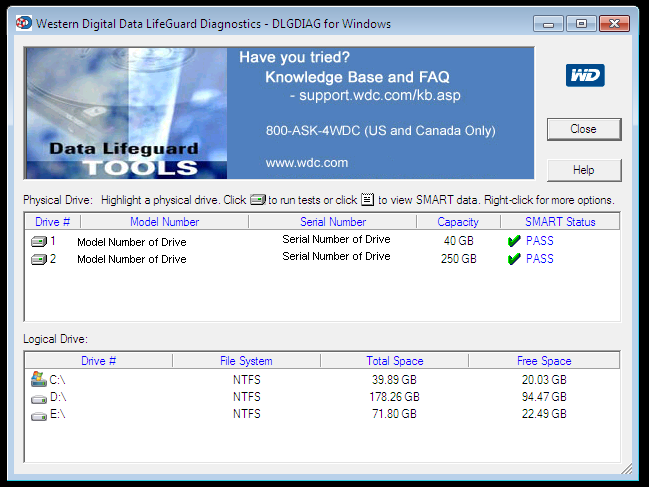
This is a Windows version of the Data LifeGuard Diagnostics. It will test WD internal and external drives. In additional, it can provide you with the model and serial of WD drives attached to the system.
Supported Operating Systems
Windows 10
Windows 8 32/64-bit versions
Windows 7 32/64-bit versions
Windows Vista 32/64 bit versions
Windows XP 32/64-bit versions
Instructions
- Download the Windows Data Lifeguard Diagnostics, .zip
- Extract and run the program, WinDlg.exe. (Chocolatey does this for you!) If running Windows Vista (or later), you will need to Right-Click on the WinDlg.exe file and choose to Run As Administrator.
- Read and accept the license agreement to continue.
- On the main program screen, there are two windows. In the top window, you will see the drives in your system that are available for testing. The model number, serial number, capacity, and SMART status of each drive will be displayed. In the bottom window, the partition information for the selected drive will be displayed.
- Highlight the drive and select the icon on the top row to test or run SMART status.
- When you select the run tests icon, the "DLGDIAG - Select an Option" window appears.
- You will see the following options:
- QUICK TEST - performs SMART drive quick self-test to gather and verify the Data Lifeguard information contained on the drive.
- EXTENDED TEST - performs a Full Media Scan to detect bad sectors. Test may take several hours to complete depending on the size of the drive.
- WRITE ZEROS - writes zeros to the drive with options of Full Erase and Quick Erase. File system and data will be lost.
- VIEW TEST RESULT - displays the latest test results.
- Select the test you wish to perform and click the Start button.
- When the test completes, you will be notified with a pass/fail message. Click the Close button.
Click here to Patreon-ize the package maintainer.
Log in or click on link to see number of positives.
- data-lifeguard-diagnostic.1.37.nupkg (70765120d42a) - ## / 63
- WinDlg_v1_37.zip (931c8d9515f6) - ## / 65
In cases where actual malware is found, the packages are subject to removal. Software sometimes has false positives. Moderators do not necessarily validate the safety of the underlying software, only that a package retrieves software from the official distribution point and/or validate embedded software against official distribution point (where distribution rights allow redistribution).
Chocolatey Pro provides runtime protection from possible malware.
| Add to Builder | Version | Downloads | Last Updated | Status |
|---|---|---|---|---|
| Western Digital Data Lifeguard Diagnostic for Windows (Install) 1.37 | 1562 | Tuesday, November 17, 2020 | Approved | |
| Western Digital Data Lifeguard Diagnostic for Windows (Install) 1.36 | 1094 | Monday, December 10, 2018 | Approved |
Copyright (C) Western Digital
This package has no dependencies.
Ground Rules:
- This discussion is only about Western Digital Data Lifeguard Diagnostic for Windows (Install) and the Western Digital Data Lifeguard Diagnostic for Windows (Install) package. If you have feedback for Chocolatey, please contact the Google Group.
- This discussion will carry over multiple versions. If you have a comment about a particular version, please note that in your comments.
- The maintainers of this Chocolatey Package will be notified about new comments that are posted to this Disqus thread, however, it is NOT a guarantee that you will get a response. If you do not hear back from the maintainers after posting a message below, please follow up by using the link on the left side of this page or follow this link to contact maintainers. If you still hear nothing back, please follow the package triage process.
- Tell us what you love about the package or Western Digital Data Lifeguard Diagnostic for Windows (Install), or tell us what needs improvement.
- Share your experiences with the package, or extra configuration or gotchas that you've found.
- If you use a url, the comment will be flagged for moderation until you've been whitelisted. Disqus moderated comments are approved on a weekly schedule if not sooner. It could take between 1-5 days for your comment to show up.









 Ansible
Ansible

 PS DSC
PS DSC
