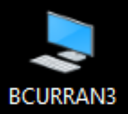Downloads:
5,333
Downloads of v 0.0.1:
5,333
Last Update:
18 Jun 2018
Package Maintainer(s):
Software Author(s):
- bcurran3
Tags:
- Software Specific:
- Software Site
- Software Source
- Software License
- Software Issues
- Package Specific:
- Package Source
- Package outdated?
- Package broken?
- Contact Maintainers
- Contact Site Admins
- Software Vendor?
- Report Abuse
- Download
Windows Explorer (Config)
- 1
- 2
- 3
0.0.1 | Updated: 18 Jun 2018
- Software Specific:
- Software Site
- Software Source
- Software License
- Software Issues
- Package Specific:
- Package Source
- Package outdated?
- Package broken?
- Contact Maintainers
- Contact Site Admins
- Software Vendor?
- Report Abuse
- Download
Downloads:
5,333
Downloads of v 0.0.1:
5,333
Maintainer(s):
Software Author(s):
- bcurran3
Windows Explorer (Config) 0.0.1
Legal Disclaimer: Neither this package nor Chocolatey Software, Inc. are affiliated with or endorsed by bcurran3. The inclusion of bcurran3 trademark(s), if any, upon this webpage is solely to identify bcurran3 goods or services and not for commercial purposes.
- 1
- 2
- 3
All Checks are Passing
3 Passing Tests
Deployment Method: Individual Install, Upgrade, & Uninstall
To install Windows Explorer (Config), run the following command from the command line or from PowerShell:
To upgrade Windows Explorer (Config), run the following command from the command line or from PowerShell:
To uninstall Windows Explorer (Config), run the following command from the command line or from PowerShell:
Deployment Method:
This applies to both open source and commercial editions of Chocolatey.
1. Enter Your Internal Repository Url
(this should look similar to https://community.chocolatey.org/api/v2/)
2. Setup Your Environment
1. Ensure you are set for organizational deployment
Please see the organizational deployment guide
2. Get the package into your environment
Option 1: Cached Package (Unreliable, Requires Internet - Same As Community)-
Open Source or Commercial:
- Proxy Repository - Create a proxy nuget repository on Nexus, Artifactory Pro, or a proxy Chocolatey repository on ProGet. Point your upstream to https://community.chocolatey.org/api/v2/. Packages cache on first access automatically. Make sure your choco clients are using your proxy repository as a source and NOT the default community repository. See source command for more information.
- You can also just download the package and push it to a repository Download
-
Open Source
-
Download the package:
Download - Follow manual internalization instructions
-
-
Package Internalizer (C4B)
-
Run: (additional options)
choco download explorer-winconfig --internalize --source=https://community.chocolatey.org/api/v2/ -
For package and dependencies run:
choco push --source="'INTERNAL REPO URL'" - Automate package internalization
-
Run: (additional options)
3. Copy Your Script
choco upgrade explorer-winconfig -y --source="'INTERNAL REPO URL'" [other options]See options you can pass to upgrade.
See best practices for scripting.
Add this to a PowerShell script or use a Batch script with tools and in places where you are calling directly to Chocolatey. If you are integrating, keep in mind enhanced exit codes.
If you do use a PowerShell script, use the following to ensure bad exit codes are shown as failures:
choco upgrade explorer-winconfig -y --source="'INTERNAL REPO URL'"
$exitCode = $LASTEXITCODE
Write-Verbose "Exit code was $exitCode"
$validExitCodes = @(0, 1605, 1614, 1641, 3010)
if ($validExitCodes -contains $exitCode) {
Exit 0
}
Exit $exitCode
- name: Install explorer-winconfig
win_chocolatey:
name: explorer-winconfig
version: '0.0.1'
source: INTERNAL REPO URL
state: present
See docs at https://docs.ansible.com/ansible/latest/modules/win_chocolatey_module.html.
chocolatey_package 'explorer-winconfig' do
action :install
source 'INTERNAL REPO URL'
version '0.0.1'
end
See docs at https://docs.chef.io/resource_chocolatey_package.html.
cChocoPackageInstaller explorer-winconfig
{
Name = "explorer-winconfig"
Version = "0.0.1"
Source = "INTERNAL REPO URL"
}
Requires cChoco DSC Resource. See docs at https://github.com/chocolatey/cChoco.
package { 'explorer-winconfig':
ensure => '0.0.1',
provider => 'chocolatey',
source => 'INTERNAL REPO URL',
}
Requires Puppet Chocolatey Provider module. See docs at https://forge.puppet.com/puppetlabs/chocolatey.
4. If applicable - Chocolatey configuration/installation
See infrastructure management matrix for Chocolatey configuration elements and examples.
This package was approved by moderator Pauby on 13 Jul 2018.
WHAT'S THIS ALL ABOUT?
The average person probably doesn't need this. This package is primarily for sysadmins who have to constantly configure computers and make sure they are all the same. Sure, there are other methods of doing these same functions. You can manually change the settings, it doesn't take that long. You could use GPO or a configuration manager, but not everyone has access to these tools - but you have access to Chocolatey! I put Chocolatey on just about every box I touch... so I made this Chocolatey package for (almost) super simple configuration, well, really so I can add it to my setup scripts. Installing this package is probably too complex for the average person, but it should be of good use to those who script or automate a lot of installs using Chocolatey. This is part of a series of "-winconfig" packages for configuration automation. Others include desktopicons-winconfig, homepages-winconfig, and taskbar-winconfig
FEATURES:
- Toggle Windows Explorer to show file extensions YES/NO
- Toggle Windows Explorer to show full path in title bar YES/NO
- Toggle Windows Explorer to show hidden files YES/NO/ALL (system files)
- Toggle Windows Explorer to show check boxes YES/NO
- Toggle Windows Explorer to show encrypted files in color YES/NO
- Toggle Windows Explorer to show the preview pane YES/NO
- Toggle Windows Explorer to show the details pane YES/NO
- Toggle Windows Explorer to show drives with no media YES/NO
- Toggle Windows Explorer file view choices
- Toggle Windows Explorer use of Sharing Wizard YES/NO
INSTALL INSTRUCTIONS:
You NEED to install explorer-winconfig with package parameters or it will do nothing. Below is the list of settings you can change with the parameters:
- Explorer SHOWEXTENSIONS - /SHOWEXTENSIONS:yes or /SHOWEXTENSIONS:no
- Explorer SHOWFULLPATH - /SHOWFULLPATH:yes or /SHOWFULLPATH:no
- Explorer SHOWHIDDEN - /SHOWHIDDEN:yes or /SHOWHIDDEN:no or /SHOWHIDDEN:all (files and system files)
- Explorer SHOWCHECKBOXES - /SHOWCHECKBOXES:yes or /SHOWCHECKBOXES:no
- Explorer SHOWENCRYPTED (colorize) - /SHOWENCRYPTED:yes or /SHOWENCRYPTED:no
- Explorer SHOWPREVIEWPANE - /SHOWPREVIEWPANE:yes or /SHOWPREVIEWPANE:no
- Explorer SHOWDETAILSPANE - /SHOWDETAILSPANE:yes or /SHOWDETAILSPANE:no
- Explorer SHOWDRIVESNOMEDIA - /SHOWDRIVESNOMEDIA:yes or /SHOWDRIVESNOMEDIA:no
- Explorer USEVIEW - /USEVIEW:details or /USEVIEW:icons or /USEVIEW:list
- Explorer USESHARINGWIZARD - /USESHARINGWIZARD:yes or /USESHARINGWIZARD:no
You're desktop will blink off and return as explorer is restarted at the end of the script so the changes are immediately available.
INSTALL EXAMPLES:
- choco install explorer-winconfig --params "'/SHOWEXTENSIONS:yes /SHOWFULLPATH:yes /SHOWENCRYPTED:yes /SHOWCHECKBOXES:no /USESHARINGWIZARD:no /USEVIEW:details'"
- choco install explorer-winconfig --params "'/SHOWEXTENSIONS:yes /SHOWCHECKBOXES:yes /SHOWPREVIEWPANE:yes'"
You can set any one option or any mix of options. If you don't specify any parameters, nothing will change. Default = do nothing.
There is no upgrade path for this package. explorer-winconfig is a "one and done" package. It is recommended you uninstall this package after install (settings will NOT revert) so that you can install it again under a different user account if necessary. Settings changes only effect the currently logged in user. Of course, you could reinstall it again with -force to change the options.
If you find explorer-winconfig useful, please consider donating: https://www.paypal.me/bcurran3donations
Log in or click on link to see number of positives.
In cases where actual malware is found, the packages are subject to removal. Software sometimes has false positives. Moderators do not necessarily validate the safety of the underlying software, only that a package retrieves software from the official distribution point and/or validate embedded software against official distribution point (where distribution rights allow redistribution).
Chocolatey Pro provides runtime protection from possible malware.
public domain
CHANGELOG:
- 0.0.1 initial release
-
- chocolatey-core.extension (≥ 1.1.0)
Ground Rules:
- This discussion is only about Windows Explorer (Config) and the Windows Explorer (Config) package. If you have feedback for Chocolatey, please contact the Google Group.
- This discussion will carry over multiple versions. If you have a comment about a particular version, please note that in your comments.
- The maintainers of this Chocolatey Package will be notified about new comments that are posted to this Disqus thread, however, it is NOT a guarantee that you will get a response. If you do not hear back from the maintainers after posting a message below, please follow up by using the link on the left side of this page or follow this link to contact maintainers. If you still hear nothing back, please follow the package triage process.
- Tell us what you love about the package or Windows Explorer (Config), or tell us what needs improvement.
- Share your experiences with the package, or extra configuration or gotchas that you've found.
- If you use a url, the comment will be flagged for moderation until you've been whitelisted. Disqus moderated comments are approved on a weekly schedule if not sooner. It could take between 1-5 days for your comment to show up.









 Ansible
Ansible

 PS DSC
PS DSC