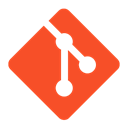Downloads:
3,255
Downloads of v 1.0.4:
1,933
Last Update:
11 May 2016
Package Maintainer(s):
Software Author(s):
- Jasper N. Brouwer
Tags:
- Software Specific:
- Software Site
- Software License
- Package Specific:
- Package outdated?
- Package broken?
- Contact Maintainers
- Contact Site Admins
- Software Vendor?
- Report Abuse
- Download
git-flow hooks
- 1
- 2
- 3
1.0.4 | Updated: 11 May 2016
- Software Specific:
- Software Site
- Software License
- Package Specific:
- Package outdated?
- Package broken?
- Contact Maintainers
- Contact Site Admins
- Software Vendor?
- Report Abuse
- Download
Downloads:
3,255
Downloads of v 1.0.4:
1,933
Maintainer(s):
Software Author(s):
- Jasper N. Brouwer
git-flow hooks 1.0.4
Legal Disclaimer: Neither this package nor Chocolatey Software, Inc. are affiliated with or endorsed by Jasper N. Brouwer. The inclusion of Jasper N. Brouwer trademark(s), if any, upon this webpage is solely to identify Jasper N. Brouwer goods or services and not for commercial purposes.
- 1
- 2
- 3
All Checks are Passing
3 Passing Tests
Deployment Method: Individual Install, Upgrade, & Uninstall
To install git-flow hooks, run the following command from the command line or from PowerShell:
To upgrade git-flow hooks, run the following command from the command line or from PowerShell:
To uninstall git-flow hooks, run the following command from the command line or from PowerShell:
Deployment Method:
This applies to both open source and commercial editions of Chocolatey.
1. Enter Your Internal Repository Url
(this should look similar to https://community.chocolatey.org/api/v2/)
2. Setup Your Environment
1. Ensure you are set for organizational deployment
Please see the organizational deployment guide
2. Get the package into your environment
Option 1: Cached Package (Unreliable, Requires Internet - Same As Community)-
Open Source or Commercial:
- Proxy Repository - Create a proxy nuget repository on Nexus, Artifactory Pro, or a proxy Chocolatey repository on ProGet. Point your upstream to https://community.chocolatey.org/api/v2/. Packages cache on first access automatically. Make sure your choco clients are using your proxy repository as a source and NOT the default community repository. See source command for more information.
- You can also just download the package and push it to a repository Download
-
Open Source
-
Download the package:
Download - Follow manual internalization instructions
-
-
Package Internalizer (C4B)
-
Run: (additional options)
choco download git-flow-hooks --internalize --source=https://community.chocolatey.org/api/v2/ -
For package and dependencies run:
choco push --source="'INTERNAL REPO URL'" - Automate package internalization
-
Run: (additional options)
3. Copy Your Script
choco upgrade git-flow-hooks -y --source="'INTERNAL REPO URL'" [other options]See options you can pass to upgrade.
See best practices for scripting.
Add this to a PowerShell script or use a Batch script with tools and in places where you are calling directly to Chocolatey. If you are integrating, keep in mind enhanced exit codes.
If you do use a PowerShell script, use the following to ensure bad exit codes are shown as failures:
choco upgrade git-flow-hooks -y --source="'INTERNAL REPO URL'"
$exitCode = $LASTEXITCODE
Write-Verbose "Exit code was $exitCode"
$validExitCodes = @(0, 1605, 1614, 1641, 3010)
if ($validExitCodes -contains $exitCode) {
Exit 0
}
Exit $exitCode
- name: Install git-flow-hooks
win_chocolatey:
name: git-flow-hooks
version: '1.0.4'
source: INTERNAL REPO URL
state: present
See docs at https://docs.ansible.com/ansible/latest/modules/win_chocolatey_module.html.
chocolatey_package 'git-flow-hooks' do
action :install
source 'INTERNAL REPO URL'
version '1.0.4'
end
See docs at https://docs.chef.io/resource_chocolatey_package.html.
cChocoPackageInstaller git-flow-hooks
{
Name = "git-flow-hooks"
Version = "1.0.4"
Source = "INTERNAL REPO URL"
}
Requires cChoco DSC Resource. See docs at https://github.com/chocolatey/cChoco.
package { 'git-flow-hooks':
ensure => '1.0.4',
provider => 'chocolatey',
source => 'INTERNAL REPO URL',
}
Requires Puppet Chocolatey Provider module. See docs at https://forge.puppet.com/puppetlabs/chocolatey.
4. If applicable - Chocolatey configuration/installation
See infrastructure management matrix for Chocolatey configuration elements and examples.
This package was approved by moderator dtgm on 12 May 2016.
Some useful hooks for git-flow (AVH Edition).
You can specify /global as a parameter to install git-flow hooks globally for all repositories.
Example:
-params '"/global"'
$toolsPath = (Split-Path -parent $MyInvocation.MyCommand.Definition)
. "$toolsPath\extensions.ps1"
# Refresh environment from registry
Update-SessionEnvironment
$exeGit = Get-FullAppPath "Git version [0-9\.]+(-preview\d*)?" "cmd" "git.exe"
& "$exeGit" config --global --unset gitflow.path.hooks
$installDir = Join-Path (Split-Path -parent $toolsPath) "repository"
rm $installDir
function global:ParseParameters ([string]$parameters) {
$arguments = @{};
if ($parameters) {
$match_pattern = "/(((?<name>[a-zA-Z0-9-_]+)[:=]((""(?<value>(?:[^""\\]|\\.)+)"")|(?<value>[^ ]+)))|((?<name>(?>[a-zA-Z0-9-_]+))(?!:)))"
$optionName = 'name'
$valueName = 'value'
if ($parameters -match $match_pattern ){
$results = $parameters | Select-String $match_pattern -AllMatches
$results.matches | % {
$arguments.Add(
$_.Groups[$optionName].Value.Trim(),
$_.Groups[$valueName].Value.Trim())
}
}
else
{
throw "Package Parameters were found but were invalid (REGEX Failure)"
}
}
return $arguments;
}
#
# Query Installed Applications information
#
# Returns information about one or all installed packages that match
# naming pattern. Do it by analyzing registry, so it's not only showing
# Windows Instaler MSI packages.
#
# Usage:
#
# Show-AppUninstallInfo -match "micro" -first $false
#
# Author:
# Colovic Vladan, [email protected]
#
function global:Show-AppUninstallInfo {
param(
[string] $matchPattern = '',
[string] $ignorePattern = '',
[bool] $firstOnly = $false
)
Write-Debug "Querying registry keys for uninstall pattern: $matchPattern"
if ($env:PROCESSOR_ARCHITEW6432 -eq "AMD64") {
# In reality, it's possible, but not worth it...
# How to query 64 bit Registry with 32 bit PowerShell...
#
# http://www.zerosignal.co.uk/2011/12/64-bit-registry-32-bit-powershell/
# http://stackoverflow.com/questions/10533421/accessing-64-bit-registry-from-32-bit-application
# http://poshcode.org/2470
# http://stackoverflow.com/a/8588982/1579985
#
Write-Host ""
Write-Host "CAUTION:" -foregroundcolor red
Write-Host " You are running 32-bit process on a 64-bit operating system," -foregroundcolor red
Write-Host " and in this environment it's not possible to reliably detect" -foregroundcolor red
Write-Host " all installed applications." -foregroundcolor red
Write-Host ""
}
# Any error at this point should be terminating
#
$ErrorActionPreference = "Stop"
# Array of hashes/ Using hash similar to an object to hold our
# application information
#
$appArray = @()
# This is the real magic of the script. We use Get-ChildItem to
# get all of the sub-keys that contain application info.
# Here, we MUST silently ignore errors
#
$ErrorActionPreference = "SilentlyContinue"
$keys = Get-ChildItem "HKLM:\SOFTWARE\Microsoft\Windows\CurrentVersion\Uninstall" -Recurse
$keys += Get-ChildItem "HKCU:\SOFTWARE\Microsoft\Windows\CurrentVersion\Uninstall" -Recurse
$keys += Get-ChildItem "HKLM:\SOFTWARE\Wow6432Node\Microsoft\Windows\CurrentVersion\Uninstall" -Recurse
$keys += Get-ChildItem "HKCU:\SOFTWARE\Wow6432Node\Microsoft\Windows\CurrentVersion\Uninstall" -Recurse
# On 64-bit systems, we get very important extra list from the
# Wow6432Node nodes. But now I'm skipping OS detection that we
# used before, as it turned out that it's really not very reliable.
# Build out hash for every matched application
#
foreach ($key in $keys)
{
# Adding a try-catch around the statement will hide the error and
# prevent it being caught in the main try / catch. And we are
# already silnetly continuing on errors
#
try { $pkgName = $key.GetValue("DisplayName") } catch {}
# Only query data for apps with a name
#
if ($pkgName)
{
$pkgName = $pkgName.Trim()
if (($pkgName.Length -eq 0) -or `
($matchPattern -and ($pkgName -notmatch $matchPattern)) -or `
($ignorePattern -and ($pkgName -match $ignorePattern)))
{
# Move on if not match regular expression.
# It's case-insensitive comparison.
#
continue
}
Write-Debug "* $pkgName"
# Ignore every error
#
try {
# Convert estimated size to megabytes
#
$tmpSize = '{0:N2}' -f ($key.GetValue("EstimatedSize") / 1MB)
# Populate our object
# We must initialize object here, not outside loop
#
$app = @{}
$app["DisplayName"] = $pkgName # Name / InnoSetup: yes, MSI: yes
$app["DisplayVersion"] = $key.GetValue("DisplayVersion")
$app["Publisher"] = $key.GetValue("Publisher") # Company / InnoSetup: yes, MSI: yes
$app["InstallLocation"] = $key.GetValue("InstallLocation") # / InnoSetup: yes, MSI: sometimes empty
$app["InstallDate"] = $key.GetValue("InstallDate") # yyyymmdd / InnoSetup: yes, MSI: yes
$app["UninstallString"] = $key.GetValue("UninstallString") # / InnoSetup: yes, MSI: yes
$app["QuietUninstallString"] = $key.GetValue("QuietUninstallString") # / InnoSetup: yes, MSI: no
$app["EstimatedSizeMB"] = $tmpSize # / InnoSetup: yes, MSI: yes
} catch {}
$app["RegistryPath"] = $key.name
$app["RegistryKeyName"] = $key.pschildname
# If it has keys that start with `Inno Setup:`, like `Inno
# Setup: App Path` or `Inno Setup: Selected Tasks`, then we have
# a lot of extra information and know the installer
#
# Inno Setup almost always has `QuietUninstallString` set, which
# is usually normal one appended with ` /SILENT`. And
# you can discover silent installation arguments by analyzing
# keys with `Tasks` and `Components`
#
# Uninstall Registry Key for MSI installer:
# http://msdn.microsoft.com/en-us/library/windows/desktop/aa372105(v=vs.85).aspx
$appArray += $app
if ($matchPattern -and $firstOnly)
{
# If pattern was defined and we want only the first
# result, it means we found our first app. I think we
# can exit now - I don't need multiple list for that.
break
}
}
}
# Reset error action preference
$ErrorActionPreference = "Continue"
return $appArray
}
function global:Get-AppInstallLocation() {
param ([string]$appNameRegex)
$apps = @(Show-AppUninstallInfo -match $appNameRegex)
if ($apps.Length -eq 0)
{
throw "Could not detect a valid installation for $appNameRegex"
}
$app = $apps[0]
$installLocation = $app["InstallLocation"]
if ($installLocation -eq $null) {
throw "Application found, but no install location has been recorded for it."
}
if(-not (Test-Path "$installLocation")) {
throw "Local installation is detected at '$apps', but directories are not accessible or have been removed"
}
return $installLocation
}
function global:Get-FullAppPath ([string]$uninstallName, [string]$relativePath, [string]$executable, [string]$installFolderName) {
function GetInstalledApp ([string]$uninstallName, [string]$relativePath, [string]$executable) {
$apps = @(Show-AppUninstallInfo -match $uninstallName)
$exe = $null
if ($apps.Length -ne 0)
{
$app = $apps[0]
$dir = $app["InstallLocation"]
if ((![string]::IsNullOrEmpty($dir)) -and (Test-Path "$dir")) {
$exe = (Join-Path "$dir" (Join-Path $relativePath $executable))
}
}
return $exe;
}
function FindInAppPaths([string]$executable) {
$path = Get-ChildItem "HKLM:\SOFTWARE\Microsoft\Windows\CurrentVersion\App Paths" | Where-Object PSChildName -eq $executable | Select-Object -First 1
if($path -ne $null) {
$fullPath = $path.GetValue("")
if($fullPath -ne $null) {
return (Get-Item ([System.Environment]::ExpandEnvironmentVariables($fullPath))).FullName
}
$directory = $path.GetValue("Path")
if($directory -ne $null) {
return (Join-Path ([System.Environment]::ExpandEnvironmentVariables($directory)) $executable)
}
}
}
function FindInProgramsFolder([string]$programsFolder, [string]$installFolderName, [string]$relativePath, [string]$executable) {
$installDir = Join-Path $programsFolder $installFolderName
if(Test-Path $installDir) {
$fullPath = Join-Path $installDir (Join-Path $relativePath $executable)
if(Test-Path $fullPath) {
return $fullPath
}
}
}
function FindInProgramFiles([string]$installFolderName, [string]$relativePath, [string]$executable) {
$fullPath = FindInProgramsFolder $env:ProgramFiles $installFolderName $relativePath $executable
if(($fullPath -ne $null) -and (Test-Path $fullPath)) {
return $fullPath
}
$fullPath = FindInProgramsFolder ${env:ProgramFiles(x86)} $installFolderName $relativePath $executable
if(($fullPath -ne $null) -and (Test-Path $fullPath)) {
return $fullPath
}
}
$exe = $null
if($exe -eq $null) {
if($PSBoundParameters.ContainsKey('uninstallName') -and $PSBoundParameters.ContainsKey('relativePath') -and $PSBoundParameters.ContainsKey('executable')) {
$exe = GetInstalledApp $uninstallName $relativePath $executable
}
}
if($exe -eq $null) {
if($PSBoundParameters.ContainsKey('installFolderName') -and $PSBoundParameters.ContainsKey('relativePath') -and $PSBoundParameters.ContainsKey('executable')) {
$exe = FindInProgramFiles $installFolderName $relativePath $executable
}
}
if($exe -eq $null) {
try {
$exe = (Get-Command $executable -ErrorAction SilentlyContinue).Definition;
}
catch {
}
}
if($exe -eq $null) {
$exe = FindInAppPaths $executable
}
if($exe -eq $null) {
throw "Unable to find $executable"
}
return $exe
}Log in or click on link to see number of positives.
In cases where actual malware is found, the packages are subject to removal. Software sometimes has false positives. Moderators do not necessarily validate the safety of the underlying software, only that a package retrieves software from the official distribution point and/or validate embedded software against official distribution point (where distribution rights allow redistribution).
Chocolatey Pro provides runtime protection from possible malware.
| Add to Builder | Version | Downloads | Last Updated | Status |
|---|---|---|---|---|
| git-flow hooks 1.0.4 | 1933 | Wednesday, May 11, 2016 | Approved | |
| git-flow hooks 1.0.3 | 479 | Monday, October 5, 2015 | Approved | |
| git-flow hooks 1.0.2 | 421 | Wednesday, September 23, 2015 | Approved | |
| git-flow hooks 1.0.1 | 422 | Monday, September 21, 2015 | Approved |
Copyright: Jasper N. Brouwer
Ground Rules:
- This discussion is only about git-flow hooks and the git-flow hooks package. If you have feedback for Chocolatey, please contact the Google Group.
- This discussion will carry over multiple versions. If you have a comment about a particular version, please note that in your comments.
- The maintainers of this Chocolatey Package will be notified about new comments that are posted to this Disqus thread, however, it is NOT a guarantee that you will get a response. If you do not hear back from the maintainers after posting a message below, please follow up by using the link on the left side of this page or follow this link to contact maintainers. If you still hear nothing back, please follow the package triage process.
- Tell us what you love about the package or git-flow hooks, or tell us what needs improvement.
- Share your experiences with the package, or extra configuration or gotchas that you've found.
- If you use a url, the comment will be flagged for moderation until you've been whitelisted. Disqus moderated comments are approved on a weekly schedule if not sooner. It could take between 1-5 days for your comment to show up.









 Ansible
Ansible

 PS DSC
PS DSC