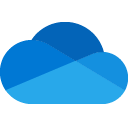Downloads:
2,543,122
Downloads of v 21.083.0425.0003:
9,298
Last Update:
27 May 2021
Package Maintainer(s):
Software Author(s):
- Microsoft
Tags:
onedrive backup cloud sync office office365 microsoft365- Software Specific:
- Software Site
- Software License
- Software Docs
- Software Mailing List
- Package Specific:
- Package Source
- Package outdated?
- Package broken?
- Contact Maintainers
- Contact Site Admins
- Software Vendor?
- Report Abuse
- Download
Microsoft OneDrive Sync Client
This is not the latest version of Microsoft OneDrive Sync Client available.
- 1
- 2
- 3
21.083.0425.0003 | Updated: 27 May 2021
- Software Specific:
- Software Site
- Software License
- Software Docs
- Software Mailing List
- Package Specific:
- Package Source
- Package outdated?
- Package broken?
- Contact Maintainers
- Contact Site Admins
- Software Vendor?
- Report Abuse
- Download
Downloads:
2,543,122
Downloads of v 21.083.0425.0003:
9,298
Maintainer(s):
Software Author(s):
- Microsoft
Microsoft OneDrive Sync Client 21.083.0425.0003
This is not the latest version of Microsoft OneDrive Sync Client available.
- 1
- 2
- 3
This Package Contains an Exempted Check
Not All Tests Have Passed
Deployment Method: Individual Install, Upgrade, & Uninstall
To install Microsoft OneDrive Sync Client, run the following command from the command line or from PowerShell:
To upgrade Microsoft OneDrive Sync Client, run the following command from the command line or from PowerShell:
To uninstall Microsoft OneDrive Sync Client, run the following command from the command line or from PowerShell:
Deployment Method:
This applies to both open source and commercial editions of Chocolatey.
1. Enter Your Internal Repository Url
(this should look similar to https://community.chocolatey.org/api/v2/)
2. Setup Your Environment
1. Ensure you are set for organizational deployment
Please see the organizational deployment guide
2. Get the package into your environment
Option 1: Cached Package (Unreliable, Requires Internet - Same As Community)-
Open Source or Commercial:
- Proxy Repository - Create a proxy nuget repository on Nexus, Artifactory Pro, or a proxy Chocolatey repository on ProGet. Point your upstream to https://community.chocolatey.org/api/v2/. Packages cache on first access automatically. Make sure your choco clients are using your proxy repository as a source and NOT the default community repository. See source command for more information.
- You can also just download the package and push it to a repository Download
-
Open Source
-
Download the package:
Download - Follow manual internalization instructions
-
-
Package Internalizer (C4B)
-
Run: (additional options)
choco download onedrive --internalize --version=21.083.0425.0003 --source=https://community.chocolatey.org/api/v2/ -
For package and dependencies run:
choco push --source="'INTERNAL REPO URL'" - Automate package internalization
-
Run: (additional options)
3. Copy Your Script
choco upgrade onedrive -y --source="'INTERNAL REPO URL'" --version="'21.083.0425.0003'" [other options]See options you can pass to upgrade.
See best practices for scripting.
Add this to a PowerShell script or use a Batch script with tools and in places where you are calling directly to Chocolatey. If you are integrating, keep in mind enhanced exit codes.
If you do use a PowerShell script, use the following to ensure bad exit codes are shown as failures:
choco upgrade onedrive -y --source="'INTERNAL REPO URL'" --version="'21.083.0425.0003'"
$exitCode = $LASTEXITCODE
Write-Verbose "Exit code was $exitCode"
$validExitCodes = @(0, 1605, 1614, 1641, 3010)
if ($validExitCodes -contains $exitCode) {
Exit 0
}
Exit $exitCode
- name: Install onedrive
win_chocolatey:
name: onedrive
version: '21.083.0425.0003'
source: INTERNAL REPO URL
state: present
See docs at https://docs.ansible.com/ansible/latest/modules/win_chocolatey_module.html.
chocolatey_package 'onedrive' do
action :install
source 'INTERNAL REPO URL'
version '21.083.0425.0003'
end
See docs at https://docs.chef.io/resource_chocolatey_package.html.
cChocoPackageInstaller onedrive
{
Name = "onedrive"
Version = "21.083.0425.0003"
Source = "INTERNAL REPO URL"
}
Requires cChoco DSC Resource. See docs at https://github.com/chocolatey/cChoco.
package { 'onedrive':
ensure => '21.083.0425.0003',
provider => 'chocolatey',
source => 'INTERNAL REPO URL',
}
Requires Puppet Chocolatey Provider module. See docs at https://forge.puppet.com/puppetlabs/chocolatey.
4. If applicable - Chocolatey configuration/installation
See infrastructure management matrix for Chocolatey configuration elements and examples.
This package was approved as a trusted package on 27 May 2021.
With OneDrive, you can sync files between your computer and the cloud, so you can get to your files from anywhere - your computer, your mobile device, and even through the OneDrive website at OneDrive.com. If you add, change, or delete a file or folder in your OneDrive folder, the file or folder is added, changed, or deleted on the OneDrive website and vice versa. You can work with your synced files directly in File Explorer and access your files even when you’re offline. Whenever you’re online, any changes that you or others make will sync automatically.
Note
This package is for a machine-wide install of Microsoft OneDrive. Installing this package will disable the default, per-user, first-login install of OneDrive for Windows 10, and uninstalling this package will re-enable that for new users only.
Also, this package is only for Windows 10 or Server 2016 and up. While it may be possible to manually install OneDrive Sync client on earlier OS versions, it is unsupported.
$ErrorActionPreference = 'Stop'
# Restore the per-user install of the built-in OneDrive (if it was there)
if (Test-Path "$env:ChocolateyPackageFolder\RemovedKeyInfo.txt") {
$RegPath = "$env:windir\system32\reg.exe"
$KeyPath = 'HKLM:\DefaultUser\Software\Microsoft\Windows\CurrentVersion\Run'
$null = Start-ChocolateyProcessAsAdmin -ExeToRun $RegPath -Statements "LOAD HKLM\DefaultUser `"$env:SystemDrive\Users\Default\NTUSER.DAT`""
$RegKey = (Get-Content "$env:ChocolateyPackageFolder\RemovedKeyInfo.txt" |
Where-Object {$_ -match '='}).split('=').trim()
Set-ItemProperty -Path $KeyPath -Name $RegKey[0] -Value $RegKey[1] -Force
$null = Start-ChocolateyProcessAsAdmin -ExeToRun $RegPath -Statements 'UNLOAD HKLM\DefaultUser'
[gc]::collect() # remove any memory handles to the file.
Write-Verbose 'Previous registry key restored.'
}
$packageArgs = @{
packageName = $env:ChocolateyPackageName
softwareName = 'Microsoft OneDrive*'
fileType = 'EXE'
silentArgs = '/uninstall /allusers'
validExitCodes= @(0)
}
[array]$key = Get-UninstallRegistryKey -SoftwareName $packageArgs['softwareName']
if ($key.Count -eq 1) {
$key | ForEach-Object {
$packageArgs['file'] = "$($_.UninstallString.split('/')[0])"
Uninstall-ChocolateyPackage @packageArgs
}
} elseif ($key.Count -eq 0) {
Write-Warning "$env:ChocolateyPackageName has already been uninstalled by other means."
} elseif ($key.Count -gt 1) {
Write-Warning "$($key.Count) matches found!"
Write-Warning 'To prevent accidental data loss, no programs will be uninstalled.'
Write-Warning 'Please alert package maintainer the following keys were matched:'
$key | ForEach-Object {Write-Warning "- $($_.DisplayName)"}
}
Log in or click on link to see number of positives.
In cases where actual malware is found, the packages are subject to removal. Software sometimes has false positives. Moderators do not necessarily validate the safety of the underlying software, only that a package retrieves software from the official distribution point and/or validate embedded software against official distribution point (where distribution rights allow redistribution).
Chocolatey Pro provides runtime protection from possible malware.
© Microsoft Corporation
This package has no dependencies.
Ground Rules:
- This discussion is only about Microsoft OneDrive Sync Client and the Microsoft OneDrive Sync Client package. If you have feedback for Chocolatey, please contact the Google Group.
- This discussion will carry over multiple versions. If you have a comment about a particular version, please note that in your comments.
- The maintainers of this Chocolatey Package will be notified about new comments that are posted to this Disqus thread, however, it is NOT a guarantee that you will get a response. If you do not hear back from the maintainers after posting a message below, please follow up by using the link on the left side of this page or follow this link to contact maintainers. If you still hear nothing back, please follow the package triage process.
- Tell us what you love about the package or Microsoft OneDrive Sync Client, or tell us what needs improvement.
- Share your experiences with the package, or extra configuration or gotchas that you've found.
- If you use a url, the comment will be flagged for moderation until you've been whitelisted. Disqus moderated comments are approved on a weekly schedule if not sooner. It could take between 1-5 days for your comment to show up.









 Ansible
Ansible

 PS DSC
PS DSC