
Downloads:
2,010
Downloads of v 1.5:
2,010
Last Update:
01 Dec 2016
Package Maintainer(s):
Software Author(s):
- AOMEI
Tags:
- Software Specific:
- Software Site
- Software License
- Software Docs
- Software Mailing List
- Package Specific:
- Package Source
- Package outdated?
- Package broken?
- Contact Maintainers
- Contact Site Admins
- Software Vendor?
- Report Abuse
- Download
AOMEI PXE Boot Tool (Install)
- 1
- 2
- 3
1.5 | Updated: 01 Dec 2016
- Software Specific:
- Software Site
- Software License
- Software Docs
- Software Mailing List
- Package Specific:
- Package Source
- Package outdated?
- Package broken?
- Contact Maintainers
- Contact Site Admins
- Software Vendor?
- Report Abuse
- Download
Downloads:
2,010
Downloads of v 1.5:
2,010
Maintainer(s):
Software Author(s):
- AOMEI
AOMEI PXE Boot Tool (Install) 1.5
Legal Disclaimer: Neither this package nor Chocolatey Software, Inc. are affiliated with or endorsed by AOMEI. The inclusion of AOMEI trademark(s), if any, upon this webpage is solely to identify AOMEI goods or services and not for commercial purposes.
- 1
- 2
- 3
This Package Contains an Exempted Check
Not All Tests Have Passed
Deployment Method: Individual Install, Upgrade, & Uninstall
To install AOMEI PXE Boot Tool (Install), run the following command from the command line or from PowerShell:
To upgrade AOMEI PXE Boot Tool (Install), run the following command from the command line or from PowerShell:
To uninstall AOMEI PXE Boot Tool (Install), run the following command from the command line or from PowerShell:
Deployment Method:
This applies to both open source and commercial editions of Chocolatey.
1. Enter Your Internal Repository Url
(this should look similar to https://community.chocolatey.org/api/v2/)
2. Setup Your Environment
1. Ensure you are set for organizational deployment
Please see the organizational deployment guide
2. Get the package into your environment
Option 1: Cached Package (Unreliable, Requires Internet - Same As Community)-
Open Source or Commercial:
- Proxy Repository - Create a proxy nuget repository on Nexus, Artifactory Pro, or a proxy Chocolatey repository on ProGet. Point your upstream to https://community.chocolatey.org/api/v2/. Packages cache on first access automatically. Make sure your choco clients are using your proxy repository as a source and NOT the default community repository. See source command for more information.
- You can also just download the package and push it to a repository Download
-
Open Source
-
Download the package:
Download - Follow manual internalization instructions
-
-
Package Internalizer (C4B)
-
Run: (additional options)
choco download pxe-boot-tool --internalize --source=https://community.chocolatey.org/api/v2/ -
For package and dependencies run:
choco push --source="'INTERNAL REPO URL'" - Automate package internalization
-
Run: (additional options)
3. Copy Your Script
choco upgrade pxe-boot-tool -y --source="'INTERNAL REPO URL'" [other options]See options you can pass to upgrade.
See best practices for scripting.
Add this to a PowerShell script or use a Batch script with tools and in places where you are calling directly to Chocolatey. If you are integrating, keep in mind enhanced exit codes.
If you do use a PowerShell script, use the following to ensure bad exit codes are shown as failures:
choco upgrade pxe-boot-tool -y --source="'INTERNAL REPO URL'"
$exitCode = $LASTEXITCODE
Write-Verbose "Exit code was $exitCode"
$validExitCodes = @(0, 1605, 1614, 1641, 3010)
if ($validExitCodes -contains $exitCode) {
Exit 0
}
Exit $exitCode
- name: Install pxe-boot-tool
win_chocolatey:
name: pxe-boot-tool
version: '1.5'
source: INTERNAL REPO URL
state: present
See docs at https://docs.ansible.com/ansible/latest/modules/win_chocolatey_module.html.
chocolatey_package 'pxe-boot-tool' do
action :install
source 'INTERNAL REPO URL'
version '1.5'
end
See docs at https://docs.chef.io/resource_chocolatey_package.html.
cChocoPackageInstaller pxe-boot-tool
{
Name = "pxe-boot-tool"
Version = "1.5"
Source = "INTERNAL REPO URL"
}
Requires cChoco DSC Resource. See docs at https://github.com/chocolatey/cChoco.
package { 'pxe-boot-tool':
ensure => '1.5',
provider => 'chocolatey',
source => 'INTERNAL REPO URL',
}
Requires Puppet Chocolatey Provider module. See docs at https://forge.puppet.com/puppetlabs/chocolatey.
4. If applicable - Chocolatey configuration/installation
See infrastructure management matrix for Chocolatey configuration elements and examples.
Private CDN cached downloads available for licensed customers. Never experience 404 breakages again! Learn more...
This package was approved by moderator gep13 on 07 Dec 2016.
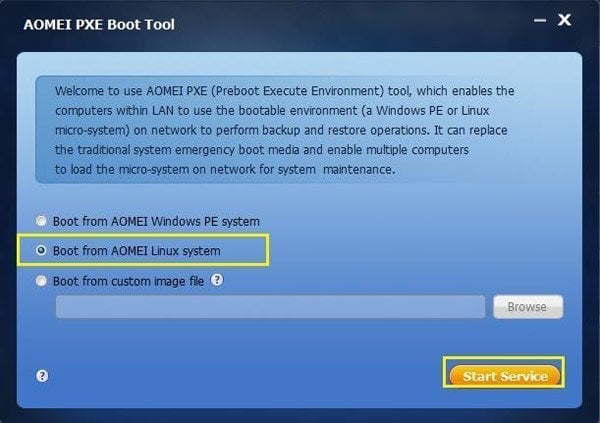
A free tool attached with AOMEI Backupper
Boot multiple client computers within same LAN through the network
booting from an image file on a server computer for system maintenance
and optimization.
Overview of AOMEI PXE Boot Tool
The main function of AOMEI PXE Boot Tool is to boot your computers from an image file on network. It’s easy to use it. After installation, you just need a few clicks following the guide. Besides, it supports synchronous boot of multiple computers.
When to Use AOMEI PXE Boot Tool?
- You need to maintain or install system for multiple computers and it’s impossible to insert CD or USB into these computers one by one.
- Your computer cannot start normally already and it can’t boot through loading image file on inner hard drive.
- You have a server and a lot of clients within LAN, but these clients may have no CD-ROM drive and USB ports.
- Or the CD-ROM drive and USB ports are unavailable.
- Or, you have no CD or USB image at hand to boot up the multiple clients.
Advantages of AOMEI PXE Boot Tool
Strong Compatibility
Compared with other PXE boot tools, AOMEI PXE Boot Tool supports bootable micro-system created by you. Therefore, if you have a powerful Linux bootable ISO or Windows PE bootable ISO, you can easily maintain the computers within LAN through network with your micro-system.
Freeware
AOMEI PXE Boot is a free software for personal and system manager, aims to provide users with a faster and easier method to build your PXE server and cheer users. So, please be assured use.
Easy Interaction
Special designed for network boot, easy interaction and uses it in two steps:
- Install AOMEI PXE Boot to a master computer, select an image file and start service.
- For the client computers need to be maintained from network boot, set its BIOS boot mode as "Network boot".
# IMPORTANT: Before releasing this package, copy/paste the next 2 lines into PowerShell to remove all comments from this file:
# $f='c:\path\to\thisFile.ps1'
# gc $f | ? {$_ -notmatch "^\s*#"} | % {$_ -replace '(^.*?)\s*?[^``]#.*','$1'} | Out-File $f+".~" -en utf8; mv -fo $f+".~" $f
## NOTE: In 80-90% of the cases (95% with licensed versions due to Package Synchronizer and other enhancements), you may
## not need this file due to AutoUninstaller. See https://chocolatey.org/docs/commands-uninstall
## If this is an MSI, cleaning up comments is all you need.
## If this is an exe, change installerType and silentArgs
## Auto Uninstaller should be able to detect and handle registry uninstalls (if it is turned on, it is in preview for 0.9.9).
## - https://chocolatey.org/docs/helpers-uninstall-chocolatey-package
$ErrorActionPreference = 'Stop'; # stop on all errors
$packageName = 'pxe-boot-tool'
$softwareName = 'pxe-boot-tool*' #part or all of the Display Name as you see it in Programs and Features. It should be enough to be unique
$installerType = 'MSI'
#$installerType = 'EXE'
$silentArgs = '/qn /norestart'
# https://msdn.microsoft.com/en-us/library/aa376931(v=vs.85).aspx
$validExitCodes = @(0, 3010, 1605, 1614, 1641)
if ($installerType -ne 'MSI') {
# The below is somewhat naive and built for EXE installers
# Uncomment matching EXE type (sorted by most to least common)
#$silentArgs = '/S' # NSIS
#$silentArgs = '/VERYSILENT /SUPPRESSMSGBOXES /NORESTART /SP-' # Inno Setup
#$silentArgs = '/s' # InstallShield
#$silentArgs = '/s /v"/qn"' # InstallShield with MSI
#$silentArgs = '/s' # Wise InstallMaster
#$silentArgs = '-s' # Squirrel
#$silentArgs = '-q' # Install4j
#$silentArgs = '-s -u' # Ghost
# Note that some installers, in addition to the silentArgs above, may also need assistance of AHK to achieve silence.
#$silentArgs = '' # none; make silent with input macro script like AutoHotKey (AHK)
# https://chocolatey.org/packages/autohotkey.portable
$validExitCodes = @(0)
}
$uninstalled = $false
# Get-UninstallRegistryKey is new to 0.9.10, if supporting 0.9.9.x and below,
# take a dependency on "chocolatey-uninstall.extension" in your nuspec file.
# This is only a fuzzy search if $softwareName includes '*'. Otherwise it is
# exact. In the case of versions in key names, we recommend removing the version
# and using '*'.
[array]$key = Get-UninstallRegistryKey -SoftwareName $softwareName
if ($key.Count -eq 1) {
$key | % {
$file = "$($_.UninstallString)"
if ($installerType -eq 'MSI') {
# The Product Code GUID is all that should be passed for MSI, and very
# FIRST, because it comes directly after /x, which is already set in the
# Uninstall-ChocolateyPackage msiargs (facepalm).
$silentArgs = "$($_.PSChildName) $silentArgs"
# Don't pass anything for file, it is ignored for msi (facepalm number 2)
# Alternatively if you need to pass a path to an msi, determine that and
# use it instead of the above in silentArgs, still very first
$file = ''
}
Uninstall-ChocolateyPackage -PackageName $packageName `
-FileType $installerType `
-SilentArgs "$silentArgs" `
-ValidExitCodes $validExitCodes `
-File "$file"
}
} elseif ($key.Count -eq 0) {
Write-Warning "$packageName has already been uninstalled by other means."
} elseif ($key.Count -gt 1) {
Write-Warning "$key.Count matches found!"
Write-Warning "To prevent accidental data loss, no programs will be uninstalled."
Write-Warning "Please alert package maintainer the following keys were matched:"
$key | % {Write-Warning "- $_.DisplayName"}
}
## OTHER HELPERS
## https://chocolatey.org/docs/helpers-reference
#Uninstall-ChocolateyZipPackage $packageName # Only necessary if you did not unpack to package directory - see https://chocolatey.org/docs/helpers-uninstall-chocolatey-zip-package
#Uninstall-ChocolateyEnvironmentVariable # 0.9.10+ - https://chocolatey.org/docs/helpers-uninstall-chocolatey-environment-variable
#Uninstall-BinFile # Only needed if you used Install-BinFile - see https://chocolatey.org/docs/helpers-uninstall-bin-file
## Remove any shortcuts you added
Log in or click on link to see number of positives.
- pxe-boot-tool.1.5.nupkg (e735cbfe4502) - ## / 56
- PXEBoot.exe (982bb7fdf2aa) - ## / 55
In cases where actual malware is found, the packages are subject to removal. Software sometimes has false positives. Moderators do not necessarily validate the safety of the underlying software, only that a package retrieves software from the official distribution point and/or validate embedded software against official distribution point (where distribution rights allow redistribution).
Chocolatey Pro provides runtime protection from possible malware.
Copyright © AOMEI
This package has no dependencies.
Ground Rules:
- This discussion is only about AOMEI PXE Boot Tool (Install) and the AOMEI PXE Boot Tool (Install) package. If you have feedback for Chocolatey, please contact the Google Group.
- This discussion will carry over multiple versions. If you have a comment about a particular version, please note that in your comments.
- The maintainers of this Chocolatey Package will be notified about new comments that are posted to this Disqus thread, however, it is NOT a guarantee that you will get a response. If you do not hear back from the maintainers after posting a message below, please follow up by using the link on the left side of this page or follow this link to contact maintainers. If you still hear nothing back, please follow the package triage process.
- Tell us what you love about the package or AOMEI PXE Boot Tool (Install), or tell us what needs improvement.
- Share your experiences with the package, or extra configuration or gotchas that you've found.
- If you use a url, the comment will be flagged for moderation until you've been whitelisted. Disqus moderated comments are approved on a weekly schedule if not sooner. It could take between 1-5 days for your comment to show up.









 Ansible
Ansible

 PS DSC
PS DSC

