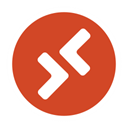Downloads:
773,278
Downloads of v 1.2.6511:
8,631
Last Update:
22 Aug 2025
Package Maintainer(s):
Software Author(s):
- Microsoft
Tags:
Remote Desktop Client (MSRDC)
- 1
- 2
- 3
1.2.6511 | Updated: 22 Aug 2025
Downloads:
773,278
Downloads of v 1.2.6511:
8,631
Maintainer(s):
Software Author(s):
- Microsoft
Remote Desktop Client (MSRDC) 1.2.6511
Legal Disclaimer: Neither this package nor Chocolatey Software, Inc. are affiliated with or endorsed by Microsoft. The inclusion of Microsoft trademark(s), if any, upon this webpage is solely to identify Microsoft goods or services and not for commercial purposes.
- 1
- 2
- 3
This Package Contains an Exempted Check
Not All Tests Have Passed
Deployment Method: Individual Install, Upgrade, & Uninstall
To install Remote Desktop Client (MSRDC), run the following command from the command line or from PowerShell:
To upgrade Remote Desktop Client (MSRDC), run the following command from the command line or from PowerShell:
To uninstall Remote Desktop Client (MSRDC), run the following command from the command line or from PowerShell:
Deployment Method:
This applies to both open source and commercial editions of Chocolatey.
1. Enter Your Internal Repository Url
(this should look similar to https://community.chocolatey.org/api/v2/)
2. Setup Your Environment
1. Ensure you are set for organizational deployment
Please see the organizational deployment guide
2. Get the package into your environment
Option 1: Cached Package (Unreliable, Requires Internet - Same As Community)-
Open Source or Commercial:
- Proxy Repository - Create a proxy nuget repository on Nexus, Artifactory Pro, or a proxy Chocolatey repository on ProGet. Point your upstream to https://community.chocolatey.org/api/v2/. Packages cache on first access automatically. Make sure your choco clients are using your proxy repository as a source and NOT the default community repository. See source command for more information.
- You can also just download the package and push it to a repository Download
-
Open Source
-
Download the package:
Download - Follow manual internalization instructions
-
-
Package Internalizer (C4B)
-
Run: (additional options)
choco download remote-desktop-client --internalize --source=https://community.chocolatey.org/api/v2/ -
For package and dependencies run:
choco push --source="'INTERNAL REPO URL'" - Automate package internalization
-
Run: (additional options)
3. Copy Your Script
choco upgrade remote-desktop-client -y --source="'INTERNAL REPO URL'" [other options]See options you can pass to upgrade.
See best practices for scripting.
Add this to a PowerShell script or use a Batch script with tools and in places where you are calling directly to Chocolatey. If you are integrating, keep in mind enhanced exit codes.
If you do use a PowerShell script, use the following to ensure bad exit codes are shown as failures:
choco upgrade remote-desktop-client -y --source="'INTERNAL REPO URL'"
$exitCode = $LASTEXITCODE
Write-Verbose "Exit code was $exitCode"
$validExitCodes = @(0, 1605, 1614, 1641, 3010)
if ($validExitCodes -contains $exitCode) {
Exit 0
}
Exit $exitCode
- name: Install remote-desktop-client
win_chocolatey:
name: remote-desktop-client
version: '1.2.6511'
source: INTERNAL REPO URL
state: present
See docs at https://docs.ansible.com/ansible/latest/modules/win_chocolatey_module.html.
chocolatey_package 'remote-desktop-client' do
action :install
source 'INTERNAL REPO URL'
version '1.2.6511'
end
See docs at https://docs.chef.io/resource_chocolatey_package.html.
cChocoPackageInstaller remote-desktop-client
{
Name = "remote-desktop-client"
Version = "1.2.6511"
Source = "INTERNAL REPO URL"
}
Requires cChoco DSC Resource. See docs at https://github.com/chocolatey/cChoco.
package { 'remote-desktop-client':
ensure => '1.2.6511',
provider => 'chocolatey',
source => 'INTERNAL REPO URL',
}
Requires Puppet Chocolatey Provider module. See docs at https://forge.puppet.com/puppetlabs/chocolatey.
4. If applicable - Chocolatey configuration/installation
See infrastructure management matrix for Chocolatey configuration elements and examples.
Private CDN cached downloads available for licensed customers. Never experience 404 breakages again! Learn more...
This package was approved as a trusted package on 22 Aug 2025.
Use the Remote Desktop Services client (MSRDC) to access Windows apps and desktops remotely from a different Windows device.
Use and control a remote PC. With a Remote Desktop client, you can do all the things with a remote PC that you can do with a physical PC, such as:
- Use apps installed on the remote PC
- Access files and network resources on the remote PC
- Leave the apps open when you turn off the client
Package Parameters
/User- override the default behaviour and install the RDS Client for the current user only
e.g.choco install -y remote-desktop-client --package-parameters="/User"/AutoUpdate- override the default package behaviour and configure the RDS Client to update automatically
e.g.choco install -y remote-desktop-client --package-parameters="/AutoUpdate"/AddToDesktop- add a desktop shortcut for the RDS Client
e.g.choco install -y remote-desktop-client --package-parameters="/AddToDesktop"/NoStartMenu- do not create a start menu entry for the RDS Client
e.g.choco install -y remote-desktop-client --package-parameters="/NoStartMenu"
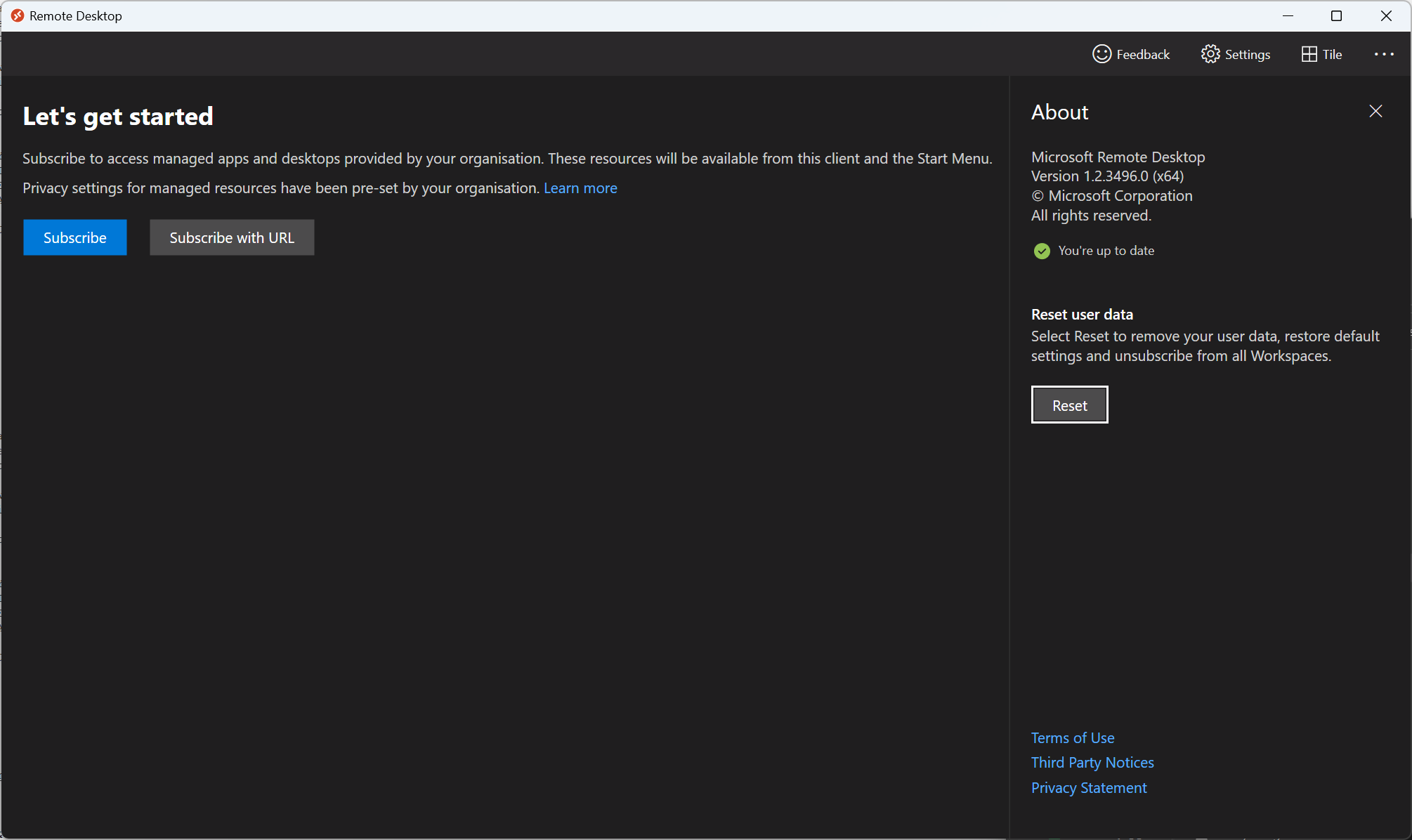
Notes
- This package is not for the Remote Desktop Connection (MSTSC) client that ships with Windows. It's for the new Remote Desktop (MSRDC) client.
- This client currently only supports accessing remote apps and desktops from Azure Virtual Desktop and Windows 365.
- The 32-bit version of the Remote Desktop Client will not run in a 64-bit environment and the installation will fail if forced with
--forceX86 - This package is automatically updated using the Chocolatey Automatic Package Update Model (AU).
If you find it is out of date by more than a day or two, please contact the maintainer(s) and let them know the package is no longer updating correctly.
$ErrorActionPreference = 'Stop'
$link = 'Remote Desktop.lnk'
$desktop = [Environment]::GetFolderPath('Desktop')
$commonDesktop = [Environment]::GetFolderPath('CommonDesktopDirectory')
$paths = @(
(Join-Path $desktop $link),
(Join-Path $commonDesktop $link)
)
$paths.GetEnumerator() | ForEach-Object {
if (Test-Path -Path $_) {
Remove-Item $_ -ErrorAction SilentlyContinue -Force | Out-Null
}
}
$ErrorActionPreference = 'Stop'
$packageSearch = 'Remote Desktop'
$silentArgs = '/qn /norestart'
$validExitCodes = @(0, 1614, 1641, 3010)
$uninstallKey = Get-UninstallRegistryKey -SoftwareName $packageSearch
if ($null -ne $uninstallKey) {
$installLocation = $uninstallKey.InstallLocation
Get-ChildItem $installLocation -recurse -include '*.exe' | foreach-object {
Uninstall-BinFile -Name ($_.Name -Replace '\..*') -Path $_.FullName
}
# extract the product key {6CE4170F-A4CD-47A0-ABFD-61C59E5F4B43} from the uninstall string and prepend
# to the existing $silentArgs. The uninstall string includes the fully qualified uninstall command
# msiexec /X{6CE4170F-A4CD-47A0-ABFD-61C59E5F4B43} which needs to be removed so that the Chocolatey
# helper function can be invoked. The alternate approach would have been to specify a FileType of
# 'exe' and execute the uninstall with File = "$($env:SystemRoot)\System32\msiexec.exe"
$silentArgs = '{0} {1}' -f ($uninstallKey.UninstallString -split '/X' | Select-Object -Last 1), $silentArgs
$packageArgs = @{
PackageName = $env:ChocolateyPackageName
FileType = 'msi'
SilentArgs = $silentArgs
ValidExitCodes = $validExitCodes
}
Uninstall-ChocolateyPackage @packageArgs
}
Log in or click on link to see number of positives.
- remote-desktop-client.1.2.6511.nupkg (4f9ca729a891) - ## / 67
- RemoteDesktop_1.2.6511.0_x64.msi (23a5e07a173e) - ## / 62
In cases where actual malware is found, the packages are subject to removal. Software sometimes has false positives. Moderators do not necessarily validate the safety of the underlying software, only that a package retrieves software from the official distribution point and/or validate embedded software against official distribution point (where distribution rights allow redistribution).
Chocolatey Pro provides runtime protection from possible malware.
| Add to Builder | Version | Downloads | Last Updated | Status |
|---|---|---|---|---|
| Remote Desktop Client (MSRDC) 1.2.6511 | 8631 | Friday, August 22, 2025 | Approved | |
| Remote Desktop Client (MSRDC) 1.2.6424 | 17019 | Thursday, July 24, 2025 | Approved | |
| Remote Desktop Client (MSRDC) 1.2.6353 | 13497 | Wednesday, July 9, 2025 | Approved | |
| Remote Desktop Client (MSRDC) 1.2.6278 | 19388 | Wednesday, June 11, 2025 | Approved | |
| Remote Desktop Client (MSRDC) 1.2.6277 | 14378 | Saturday, May 31, 2025 | Approved | |
| Remote Desktop Client (MSRDC) 1.2.6275 | 2529 | Friday, May 30, 2025 | Approved | |
| Remote Desktop Client (MSRDC) 1.2.6228 | 16518 | Wednesday, May 14, 2025 | Approved | |
| Remote Desktop Client (MSRDC) 1.2.6227 | 11782 | Tuesday, May 6, 2025 | Approved | |
| Remote Desktop Client (MSRDC) 1.2.6188 | 11166 | Wednesday, April 30, 2025 | Approved | |
| Remote Desktop Client (MSRDC) 1.2.6187 | 11514 | Saturday, April 26, 2025 | Approved | |
| Remote Desktop Client (MSRDC) 1.2.5716 | 109457 | Wednesday, December 11, 2024 | Approved | |
| Remote Desktop Client (MSRDC) 1.2.5713 | 31517 | Wednesday, November 13, 2024 | Approved | |
| Remote Desktop Client (MSRDC) 1.2.5709 | 81448 | Thursday, October 10, 2024 | Approved | |
| Remote Desktop Client (MSRDC) 1.2.5704 | 26028 | Thursday, September 19, 2024 | Approved | |
| Remote Desktop Client (MSRDC) 1.2.5623 | 17313 | Thursday, September 5, 2024 | Approved | |
| Remote Desktop Client (MSRDC) 1.2.5620 | 19573 | Wednesday, August 21, 2024 | Approved | |
| Remote Desktop Client (MSRDC) 1.2.5560 | 10277 | Wednesday, August 14, 2024 | Approved | |
| Remote Desktop Client (MSRDC) 1.2.5559 | 22458 | Thursday, July 18, 2024 | Approved | |
| Remote Desktop Client (MSRDC) 1.2.5552 | 11327 | Wednesday, July 10, 2024 | Approved | |
| Remote Desktop Client (MSRDC) 1.2.5454 | 23455 | Wednesday, June 19, 2024 | Approved | |
| Remote Desktop Client (MSRDC) 1.2.5405 | 38545 | Thursday, May 2, 2024 | Approved | |
| Remote Desktop Client (MSRDC) 1.2.5331 | 18979 | Friday, April 19, 2024 | Approved | |
| Remote Desktop Client (MSRDC) 1.2.5326 | 14119 | Wednesday, April 3, 2024 | Approved | |
| Remote Desktop Client (MSRDC) 1.2.5255 | 17569 | Thursday, March 14, 2024 | Approved | |
| Remote Desktop Client (MSRDC) 1.2.5254 | 8041 | Thursday, March 7, 2024 | Approved | |
| Remote Desktop Client (MSRDC) 1.2.5252 | 2197 | Wednesday, March 6, 2024 | Approved | |
| Remote Desktop Client (MSRDC) 1.2.5112 | 15884 | Thursday, February 8, 2024 | Approved | |
| Remote Desktop Client (MSRDC) 1.2.5105 | 12779 | Monday, January 15, 2024 | Approved | |
| Remote Desktop Client (MSRDC) 1.2.4763 | 23199 | Wednesday, November 8, 2023 | Approved | |
| Remote Desktop Client (MSRDC) 1.2.4677 | 11706 | Wednesday, October 18, 2023 | Approved | |
| Remote Desktop Client (MSRDC) 1.2.4583 | 9560 | Saturday, October 7, 2023 | Approved | |
| Remote Desktop Client (MSRDC) 1.2.4582 | 9925 | Saturday, September 23, 2023 | Approved | |
| Remote Desktop Client (MSRDC) 1.2.4487 | 25154 | Wednesday, August 2, 2023 | Approved | |
| Remote Desktop Client (MSRDC) 1.2.4485 | 5778 | Wednesday, July 26, 2023 | Approved | |
| Remote Desktop Client (MSRDC) 1.2.4419 | 8286 | Friday, July 7, 2023 | Approved | |
| Remote Desktop Client (MSRDC) 1.2.4337 | 14934 | Wednesday, June 14, 2023 | Approved | |
| Remote Desktop Client (MSRDC) 1.2.4331 | 6908 | Wednesday, June 7, 2023 | Approved | |
| Remote Desktop Client (MSRDC) 1.2.4240 | 17498 | Wednesday, May 17, 2023 | Approved | |
| Remote Desktop Client (MSRDC) 1.2.4159 | 4818 | Friday, May 12, 2023 | Approved | |
| Remote Desktop Client (MSRDC) 1.2.4157 | 8695 | Friday, April 14, 2023 | Approved | |
| Remote Desktop Client (MSRDC) 1.2.4066 | 4170 | Friday, March 31, 2023 | Approved | |
| Remote Desktop Client (MSRDC) 1.2.4065 | 5539 | Friday, March 10, 2023 | Approved | |
| Remote Desktop Client (MSRDC) 1.2.3918 | 3842 | Thursday, February 9, 2023 | Approved | |
| Remote Desktop Client (MSRDC) 1.2.3770 | 2989 | Thursday, December 15, 2022 | Approved | |
| Remote Desktop Client (MSRDC) 1.2.3667 | 697 | Thursday, December 1, 2022 | Approved | |
| Remote Desktop Client (MSRDC) 1.2.3577 | 1682 | Friday, October 14, 2022 | Approved | |
| Remote Desktop Client (MSRDC) 1.2.3497 | 510 | Wednesday, September 28, 2022 | Approved |
Copyright Microsoft Corporation. All Rights Reserved.
-
- dotnetfx (≥ 4.6.2)
Ground Rules:
- This discussion is only about Remote Desktop Client (MSRDC) and the Remote Desktop Client (MSRDC) package. If you have feedback for Chocolatey, please contact the Google Group.
- This discussion will carry over multiple versions. If you have a comment about a particular version, please note that in your comments.
- The maintainers of this Chocolatey Package will be notified about new comments that are posted to this Disqus thread, however, it is NOT a guarantee that you will get a response. If you do not hear back from the maintainers after posting a message below, please follow up by using the link on the left side of this page or follow this link to contact maintainers. If you still hear nothing back, please follow the package triage process.
- Tell us what you love about the package or Remote Desktop Client (MSRDC), or tell us what needs improvement.
- Share your experiences with the package, or extra configuration or gotchas that you've found.
- If you use a url, the comment will be flagged for moderation until you've been whitelisted. Disqus moderated comments are approved on a weekly schedule if not sooner. It could take between 1-5 days for your comment to show up.









 Ansible
Ansible

 PS DSC
PS DSC