
Downloads:
78,509
Downloads of v 6.2.0.20201207:
51,834
Last Update:
07 Dec 2020
Package Maintainer(s):
Software Author(s):
- UltraViewer
Tags:
- Software Specific:
- Software Site
- Software Docs
- Software Mailing List
- Software Issues
- Package Specific:
- Package Source
- Package outdated?
- Package broken?
- Contact Maintainers
- Contact Site Admins
- Software Vendor?
- Report Abuse
- Download
UltraViewer (Install)
This is not the latest version of UltraViewer (Install) available.
- 1
- 2
- 3
6.2.0.20201207 | Updated: 07 Dec 2020
- Software Specific:
- Software Site
- Software Docs
- Software Mailing List
- Software Issues
- Package Specific:
- Package Source
- Package outdated?
- Package broken?
- Contact Maintainers
- Contact Site Admins
- Software Vendor?
- Report Abuse
- Download
Downloads:
78,509
Downloads of v 6.2.0.20201207:
51,834
Maintainer(s):
Software Author(s):
- UltraViewer
UltraViewer (Install) 6.2.0.20201207
This is not the latest version of UltraViewer (Install) available.
Legal Disclaimer: Neither this package nor Chocolatey Software, Inc. are affiliated with or endorsed by UltraViewer. The inclusion of UltraViewer trademark(s), if any, upon this webpage is solely to identify UltraViewer goods or services and not for commercial purposes.
- 1
- 2
- 3
Some Checks Have Failed or Are Not Yet Complete
Not All Tests Have Passed
Validation Testing Passed
Verification Testing Passed
DetailsScan Testing Resulted in Flagged:
This package was submitted (and approved) prior to automated virus scanning integration into the package moderation processs.
We recommend clicking the "Details" link to make your own decision on installing this package.
Deployment Method: Individual Install, Upgrade, & Uninstall
To install UltraViewer (Install), run the following command from the command line or from PowerShell:
To upgrade UltraViewer (Install), run the following command from the command line or from PowerShell:
To uninstall UltraViewer (Install), run the following command from the command line or from PowerShell:
Deployment Method:
This applies to both open source and commercial editions of Chocolatey.
1. Enter Your Internal Repository Url
(this should look similar to https://community.chocolatey.org/api/v2/)
2. Setup Your Environment
1. Ensure you are set for organizational deployment
Please see the organizational deployment guide
2. Get the package into your environment
Option 1: Cached Package (Unreliable, Requires Internet - Same As Community)-
Open Source or Commercial:
- Proxy Repository - Create a proxy nuget repository on Nexus, Artifactory Pro, or a proxy Chocolatey repository on ProGet. Point your upstream to https://community.chocolatey.org/api/v2/. Packages cache on first access automatically. Make sure your choco clients are using your proxy repository as a source and NOT the default community repository. See source command for more information.
- You can also just download the package and push it to a repository Download
-
Open Source
-
Download the package:
Download - Follow manual internalization instructions
-
-
Package Internalizer (C4B)
-
Run: (additional options)
choco download ultraviewer.install --internalize --version=6.2.0.20201207 --source=https://community.chocolatey.org/api/v2/ -
For package and dependencies run:
choco push --source="'INTERNAL REPO URL'" - Automate package internalization
-
Run: (additional options)
3. Copy Your Script
choco upgrade ultraviewer.install -y --source="'INTERNAL REPO URL'" --version="'6.2.0.20201207'" [other options]See options you can pass to upgrade.
See best practices for scripting.
Add this to a PowerShell script or use a Batch script with tools and in places where you are calling directly to Chocolatey. If you are integrating, keep in mind enhanced exit codes.
If you do use a PowerShell script, use the following to ensure bad exit codes are shown as failures:
choco upgrade ultraviewer.install -y --source="'INTERNAL REPO URL'" --version="'6.2.0.20201207'"
$exitCode = $LASTEXITCODE
Write-Verbose "Exit code was $exitCode"
$validExitCodes = @(0, 1605, 1614, 1641, 3010)
if ($validExitCodes -contains $exitCode) {
Exit 0
}
Exit $exitCode
- name: Install ultraviewer.install
win_chocolatey:
name: ultraviewer.install
version: '6.2.0.20201207'
source: INTERNAL REPO URL
state: present
See docs at https://docs.ansible.com/ansible/latest/modules/win_chocolatey_module.html.
chocolatey_package 'ultraviewer.install' do
action :install
source 'INTERNAL REPO URL'
version '6.2.0.20201207'
end
See docs at https://docs.chef.io/resource_chocolatey_package.html.
cChocoPackageInstaller ultraviewer.install
{
Name = "ultraviewer.install"
Version = "6.2.0.20201207"
Source = "INTERNAL REPO URL"
}
Requires cChoco DSC Resource. See docs at https://github.com/chocolatey/cChoco.
package { 'ultraviewer.install':
ensure => '6.2.0.20201207',
provider => 'chocolatey',
source => 'INTERNAL REPO URL',
}
Requires Puppet Chocolatey Provider module. See docs at https://forge.puppet.com/puppetlabs/chocolatey.
4. If applicable - Chocolatey configuration/installation
See infrastructure management matrix for Chocolatey configuration elements and examples.
Private CDN cached downloads available for licensed customers. Never experience 404 breakages again! Learn more...
This package is likely a meta/virtual (*) or an installer (*.install) or portable (*.portable) application package.
- Meta/virtual (*) - has a dependency on the *.install or the *.portable package - it is provided for discoverability and for other packages to take a dependency on.
- Portable (*.portable/*.commandline (deprecated naming convention)/*.tool (deprecated naming convention)) - usually zips or archives that require no administrative access to install.
- Install (*.install/*.app (deprecated naming convention)) - uses native installers, usually requires administrative access to install.
Learn more about chocolatey's distinction of installed versus portable apps and/or learn about this kind of package.
This package was approved by moderator gep13 on 30 Dec 2020.
Features
Remote support so easy
Remote control to support your clients / partners from everywhere.
Safe remote control
UltraViewer is designed to support customer, partner remotely. Your clients can observe all you do on their screen and take control whenever they want.Chat window
Conveniently chat with your partner while controlling their machine. You can toggle chat on/off when controlling by press default hotkey F1 or any hotkey you set.Share files
You can send and receive files to/ from your partner easily from the chat window. All under the safe control of your partner.Multi-computer
You can control multiple computers simultaneously or share your screen with multiple computers.Latest version
See new version features and information.Support all versions of Windows
Window XP, Window 7, Window 8, Window 10, Window Server.Support anywhere
Remote control support your partner from anywhere.Now you will not need to visit
In the past, before remote control software hadn't been invented, technicians from software companies usually needed to go to customer's premises to support them. This was inconvenience, cost time and money for both customer and supporter. Nowadays, UltraViewer helps you support your clients quickly and remotely, makes your work easier, faster and more convenient.
Your benefit
- Saving time
- Saving effort
- Saving traffic cost
- Saving employees cost
- Support more professional
- No geographical restriction
Why choose UltraViewer?
- More five year experience
- Cost effective
- Freely update
- Easy to install
- Behind firewall
- Free support
- Secure payment
- Unlimited installation
- Easy to use
- Multi-language
How-to
How to remote control a computer
You ask your partner to send you the ID and Password displayed on their UltraViewer. Input that ID and Password to your UltraViewer and press 'Connect'.
How to allow remote control
You run UltraViewer and send ID and Password displayed on your UltraViewer to your partner and require them connect to that ID and Password.
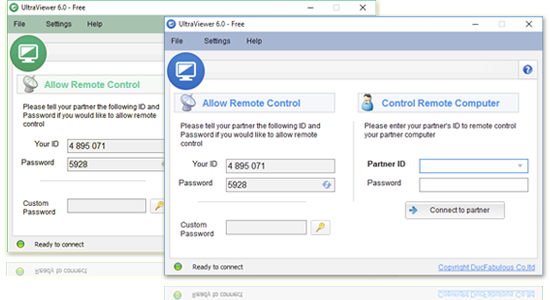
Log in or click on link to see number of positives.
- ultraviewer.install.6.2.0.20201207.nupkg (a7e035dd0865) - ## / 64
- UltraViewer_setup_6.2_en.exe (b07baee9b2d7) - ## / 62
In cases where actual malware is found, the packages are subject to removal. Software sometimes has false positives. Moderators do not necessarily validate the safety of the underlying software, only that a package retrieves software from the official distribution point and/or validate embedded software against official distribution point (where distribution rights allow redistribution).
Chocolatey Pro provides runtime protection from possible malware.
| Add to Builder | Version | Downloads | Last Updated | Status |
|---|---|---|---|---|
| UltraViewer (Install) 6.6.124 | 1976 | Wednesday, July 23, 2025 | Approved | |
| UltraViewer (Install) 6.6.113 | 3821 | Saturday, March 8, 2025 | Approved | |
| UltraViewer (Install) 6.6.80 | 5560 | Saturday, February 17, 2024 | Approved | |
| UltraViewer (Install) 6.6.61 | 1173 | Tuesday, December 26, 2023 | Approved | |
| UltraViewer (Install) 6.6 | 3361 | Wednesday, November 30, 2022 | Approved | |
| UltraViewer (Install) 6.5 | 2573 | Wednesday, December 22, 2021 | Approved | |
| UltraViewer (Install) 6.4.0.20210706 | 5522 | Tuesday, July 6, 2021 | Approved | |
| UltraViewer (Install) 6.3 | 241 | Monday, June 14, 2021 | Approved | |
| UltraViewer (Install) 6.2.0.20201207 | 51834 | Monday, December 7, 2020 | Approved | |
| UltraViewer (Install) 6.2 | 2400 | Saturday, April 4, 2020 | Approved |
@ Copyright UltraViewer 2020 | All Rights ReservedTM
This package has no dependencies.
Ground Rules:
- This discussion is only about UltraViewer (Install) and the UltraViewer (Install) package. If you have feedback for Chocolatey, please contact the Google Group.
- This discussion will carry over multiple versions. If you have a comment about a particular version, please note that in your comments.
- The maintainers of this Chocolatey Package will be notified about new comments that are posted to this Disqus thread, however, it is NOT a guarantee that you will get a response. If you do not hear back from the maintainers after posting a message below, please follow up by using the link on the left side of this page or follow this link to contact maintainers. If you still hear nothing back, please follow the package triage process.
- Tell us what you love about the package or UltraViewer (Install), or tell us what needs improvement.
- Share your experiences with the package, or extra configuration or gotchas that you've found.
- If you use a url, the comment will be flagged for moderation until you've been whitelisted. Disqus moderated comments are approved on a weekly schedule if not sooner. It could take between 1-5 days for your comment to show up.









 Ansible
Ansible

 PS DSC
PS DSC

