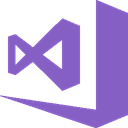Downloads:
7,232,592
Downloads of v 1.3.3:
2,890,548
Last Update:
11 Mar 2021
Package Maintainer(s):
Software Author(s):
- Microsoft
Tags:
- #microsoft
- #visual
- #studio
- #visualstudio
- #vs
- #2017
- #workload
- #.net
- #build
- #tools
- #c++
- #atl
- #mfc
- #admin
- Software Specific:
- Software Site
- Software License
- Software Docs
- Software Issues
- Package Specific:
- Package Source
- Package outdated?
- Package broken?
- Contact Maintainers
- Contact Site Admins
- Software Vendor?
- Report Abuse
- Download
Visual C++ build tools workload for Visual Studio 2017 Build Tools
- 1
- 2
- 3
1.3.3 | Updated: 11 Mar 2021
- Software Specific:
- Software Site
- Software License
- Software Docs
- Software Issues
- Package Specific:
- Package Source
- Package outdated?
- Package broken?
- Contact Maintainers
- Contact Site Admins
- Software Vendor?
- Report Abuse
- Download
Downloads:
7,232,592
Downloads of v 1.3.3:
2,890,548
Maintainer(s):
Software Author(s):
- Microsoft
Visual C++ build tools workload for Visual Studio 2017 Build Tools 1.3.3
Legal Disclaimer: Neither this package nor Chocolatey Software, Inc. are affiliated with or endorsed by Microsoft. The inclusion of Microsoft trademark(s), if any, upon this webpage is solely to identify Microsoft goods or services and not for commercial purposes.
- 1
- 2
- 3
This Package Contains an Exempted Check
Not All Tests Have Passed
Deployment Method: Individual Install, Upgrade, & Uninstall
To install Visual C++ build tools workload for Visual Studio 2017 Build Tools, run the following command from the command line or from PowerShell:
To upgrade Visual C++ build tools workload for Visual Studio 2017 Build Tools, run the following command from the command line or from PowerShell:
To uninstall Visual C++ build tools workload for Visual Studio 2017 Build Tools, run the following command from the command line or from PowerShell:
Deployment Method:
This applies to both open source and commercial editions of Chocolatey.
1. Enter Your Internal Repository Url
(this should look similar to https://community.chocolatey.org/api/v2/)
2. Setup Your Environment
1. Ensure you are set for organizational deployment
Please see the organizational deployment guide
2. Get the package into your environment
Option 1: Cached Package (Unreliable, Requires Internet - Same As Community)-
Open Source or Commercial:
- Proxy Repository - Create a proxy nuget repository on Nexus, Artifactory Pro, or a proxy Chocolatey repository on ProGet. Point your upstream to https://community.chocolatey.org/api/v2/. Packages cache on first access automatically. Make sure your choco clients are using your proxy repository as a source and NOT the default community repository. See source command for more information.
- You can also just download the package and push it to a repository Download
-
Open Source
-
Download the package:
Download - Follow manual internalization instructions
-
-
Package Internalizer (C4B)
-
Run: (additional options)
choco download visualstudio2017-workload-vctools --internalize --source=https://community.chocolatey.org/api/v2/ -
For package and dependencies run:
choco push --source="'INTERNAL REPO URL'" - Automate package internalization
-
Run: (additional options)
3. Copy Your Script
choco upgrade visualstudio2017-workload-vctools -y --source="'INTERNAL REPO URL'" [other options]See options you can pass to upgrade.
See best practices for scripting.
Add this to a PowerShell script or use a Batch script with tools and in places where you are calling directly to Chocolatey. If you are integrating, keep in mind enhanced exit codes.
If you do use a PowerShell script, use the following to ensure bad exit codes are shown as failures:
choco upgrade visualstudio2017-workload-vctools -y --source="'INTERNAL REPO URL'"
$exitCode = $LASTEXITCODE
Write-Verbose "Exit code was $exitCode"
$validExitCodes = @(0, 1605, 1614, 1641, 3010)
if ($validExitCodes -contains $exitCode) {
Exit 0
}
Exit $exitCode
- name: Install visualstudio2017-workload-vctools
win_chocolatey:
name: visualstudio2017-workload-vctools
version: '1.3.3'
source: INTERNAL REPO URL
state: present
See docs at https://docs.ansible.com/ansible/latest/modules/win_chocolatey_module.html.
chocolatey_package 'visualstudio2017-workload-vctools' do
action :install
source 'INTERNAL REPO URL'
version '1.3.3'
end
See docs at https://docs.chef.io/resource_chocolatey_package.html.
cChocoPackageInstaller visualstudio2017-workload-vctools
{
Name = "visualstudio2017-workload-vctools"
Version = "1.3.3"
Source = "INTERNAL REPO URL"
}
Requires cChoco DSC Resource. See docs at https://github.com/chocolatey/cChoco.
package { 'visualstudio2017-workload-vctools':
ensure => '1.3.3',
provider => 'chocolatey',
source => 'INTERNAL REPO URL',
}
Requires Puppet Chocolatey Provider module. See docs at https://forge.puppet.com/puppetlabs/chocolatey.
4. If applicable - Chocolatey configuration/installation
See infrastructure management matrix for Chocolatey configuration elements and examples.
This package was approved as a trusted package on 11 Mar 2021.
Overview
This package adds the Visual C++ build tools workload to an existing installation of Visual Studio 2017 Build Tools.
The list of components included in this workload is shown here.
Visual Studio 2017 Build Tools must be installed first, for example using the Chocolatey package visualstudio2017buildtools.
Customizations
The package passes all package parameters to the Visual Studio installer, enabling full customization of the installation. The possible parameters are described here. The package passes --norestart --includeRecommended by default, and --quiet, unless --passive is specified in the package parameters.
By default, the package installs components required by and recommended for the workload. Package parameters can be used to adjust this behavior:
--no-includeRecommended- Does not include the recommended components.--includeOptional- Includes the optional components.
Example 1. Installing the workload, including recommended, but not optional components:
choco install visualstudio2017-workload-vctools --package-parameters "--includeRecommended"
Example 2. Installing the workload, including all recommended and optional components:
choco install visualstudio2017-workload-vctools --package-parameters "--includeOptional"
Example 3. Installing the workload, including only required components:
choco install visualstudio2017-workload-vctools --package-parameters "--no-includeRecommended"
Remove-VisualStudioWorkload `
-PackageName 'visualstudio2017-workload-vctools' `
-Workload 'VCTools' `
-VisualStudioYear '2017' `
-ApplicableProducts @('BuildTools')
Log in or click on link to see number of positives.
In cases where actual malware is found, the packages are subject to removal. Software sometimes has false positives. Moderators do not necessarily validate the safety of the underlying software, only that a package retrieves software from the official distribution point and/or validate embedded software against official distribution point (where distribution rights allow redistribution).
Chocolatey Pro provides runtime protection from possible malware.
https://www.microsoft.com/en-us/legal/intellectualproperty/permissions
-
- chocolatey-visualstudio.extension (≥ 1.9.0)
- vcredist140 (≥ 14.16.27027.1)
- visualstudio-installer (≥ 2.0.1)
- visualstudio2017buildtools (≥ 15.0)
Ground Rules:
- This discussion is only about Visual C++ build tools workload for Visual Studio 2017 Build Tools and the Visual C++ build tools workload for Visual Studio 2017 Build Tools package. If you have feedback for Chocolatey, please contact the Google Group.
- This discussion will carry over multiple versions. If you have a comment about a particular version, please note that in your comments.
- The maintainers of this Chocolatey Package will be notified about new comments that are posted to this Disqus thread, however, it is NOT a guarantee that you will get a response. If you do not hear back from the maintainers after posting a message below, please follow up by using the link on the left side of this page or follow this link to contact maintainers. If you still hear nothing back, please follow the package triage process.
- Tell us what you love about the package or Visual C++ build tools workload for Visual Studio 2017 Build Tools, or tell us what needs improvement.
- Share your experiences with the package, or extra configuration or gotchas that you've found.
- If you use a url, the comment will be flagged for moderation until you've been whitelisted. Disqus moderated comments are approved on a weekly schedule if not sooner. It could take between 1-5 days for your comment to show up.









 Ansible
Ansible

 PS DSC
PS DSC