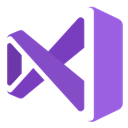Downloads:
10,449
Downloads of v 16.9.0.30000-preview1:
140
Last Update:
21 Jan 2021
Package Maintainer(s):
Software Author(s):
- Microsoft
Tags:
- Software Specific:
- Software Site
- Software License
- Software Docs
- Software Issues
- Package Specific:
- Package Source
- Package outdated?
- Package broken?
- Contact Maintainers
- Contact Site Admins
- Software Vendor?
- Report Abuse
- Download
Visual Studio 2019 Build Tools Preview
This is a prerelease version of Visual Studio 2019 Build Tools Preview.
- 1
- 2
- 3
16.9.0.30000-preview1 | Updated: 21 Jan 2021
- Software Specific:
- Software Site
- Software License
- Software Docs
- Software Issues
- Package Specific:
- Package Source
- Package outdated?
- Package broken?
- Contact Maintainers
- Contact Site Admins
- Software Vendor?
- Report Abuse
- Download
Downloads:
10,449
Downloads of v 16.9.0.30000-preview1:
140
Maintainer(s):
Software Author(s):
- Microsoft
Visual Studio 2019 Build Tools Preview 16.9.0.30000-preview1
This is a prerelease version of Visual Studio 2019 Build Tools Preview.
Legal Disclaimer: Neither this package nor Chocolatey Software, Inc. are affiliated with or endorsed by Microsoft. The inclusion of Microsoft trademark(s), if any, upon this webpage is solely to identify Microsoft goods or services and not for commercial purposes.
- 1
- 2
- 3
Some Checks Have Failed or Are Not Yet Complete
Not All Tests Have Passed
Deployment Method: Individual Install, Upgrade, & Uninstall
To install Visual Studio 2019 Build Tools Preview, run the following command from the command line or from PowerShell:
To upgrade Visual Studio 2019 Build Tools Preview, run the following command from the command line or from PowerShell:
To uninstall Visual Studio 2019 Build Tools Preview, run the following command from the command line or from PowerShell:
Deployment Method:
This applies to both open source and commercial editions of Chocolatey.
1. Enter Your Internal Repository Url
(this should look similar to https://community.chocolatey.org/api/v2/)
2. Setup Your Environment
1. Ensure you are set for organizational deployment
Please see the organizational deployment guide
2. Get the package into your environment
Option 1: Cached Package (Unreliable, Requires Internet - Same As Community)-
Open Source or Commercial:
- Proxy Repository - Create a proxy nuget repository on Nexus, Artifactory Pro, or a proxy Chocolatey repository on ProGet. Point your upstream to https://community.chocolatey.org/api/v2/. Packages cache on first access automatically. Make sure your choco clients are using your proxy repository as a source and NOT the default community repository. See source command for more information.
- You can also just download the package and push it to a repository Download
-
Open Source
-
Download the package:
Download - Follow manual internalization instructions
-
-
Package Internalizer (C4B)
-
Run: (additional options)
choco download visualstudio2019buildtools-preview --internalize --version=16.9.0.30000-preview1 --pre --source=https://community.chocolatey.org/api/v2/ -
For package and dependencies run:
choco push --source="'INTERNAL REPO URL'" - Automate package internalization
-
Run: (additional options)
3. Copy Your Script
choco upgrade visualstudio2019buildtools-preview -y --source="'INTERNAL REPO URL'" --version="'16.9.0.30000-preview1'" --prerelease [other options]See options you can pass to upgrade.
See best practices for scripting.
Add this to a PowerShell script or use a Batch script with tools and in places where you are calling directly to Chocolatey. If you are integrating, keep in mind enhanced exit codes.
If you do use a PowerShell script, use the following to ensure bad exit codes are shown as failures:
choco upgrade visualstudio2019buildtools-preview -y --source="'INTERNAL REPO URL'" --version="'16.9.0.30000-preview1'" --prerelease
$exitCode = $LASTEXITCODE
Write-Verbose "Exit code was $exitCode"
$validExitCodes = @(0, 1605, 1614, 1641, 3010)
if ($validExitCodes -contains $exitCode) {
Exit 0
}
Exit $exitCode
- name: Install visualstudio2019buildtools-preview
win_chocolatey:
name: visualstudio2019buildtools-preview
version: '16.9.0.30000-preview1'
source: INTERNAL REPO URL
state: present
allow_prerelease: yes
See docs at https://docs.ansible.com/ansible/latest/modules/win_chocolatey_module.html.
chocolatey_package 'visualstudio2019buildtools-preview' do
action :install
source 'INTERNAL REPO URL'
version '16.9.0.30000-preview1'
options '--prerelease'
end
See docs at https://docs.chef.io/resource_chocolatey_package.html.
cChocoPackageInstaller visualstudio2019buildtools-preview
{
Name = "visualstudio2019buildtools-preview"
Version = "16.9.0.30000-preview1"
Source = "INTERNAL REPO URL"
chocoParams = "--prerelease"
}
Requires cChoco DSC Resource. See docs at https://github.com/chocolatey/cChoco.
package { 'visualstudio2019buildtools-preview':
ensure => '16.9.0.30000-preview1',
install_options => ['--prerelease'],
provider => 'chocolatey',
source => 'INTERNAL REPO URL',
}
Requires Puppet Chocolatey Provider module. See docs at https://forge.puppet.com/puppetlabs/chocolatey.
4. If applicable - Chocolatey configuration/installation
See infrastructure management matrix for Chocolatey configuration elements and examples.
This package is exempt from moderation. While it is likely safe for you, there is more risk involved.
Overview
The Visual Studio Build Tools allows you to build native and managed MSBuild-based applications without requiring the Visual Studio IDE. There are options to install the Visual C++ compilers and libraries, MFC, ATL, and C++/CLI support.
Visual Studio Preview gives you early access to the latest features and improvements not yet available in the main release. By trying Preview, you can take advantage of new builds and updates that ship on a frequent cadence. For more information on Visual Studio Preview installs, visit the FAQ page. Visual Studio and Visual Studio Preview can be installed side-by-side on the same device.
This release is not "go-live" and not intended for use on production computers or for creating production code.
Please note that the preview version is continuously evolving and certain features may not work as expected. This version is also not licensed to build shipping applications.
To find out what's new or to see the known issues, see the Visual Studio 2019 Preview release notes.
System requirements
Customizations and Optional features
By default, the package installs only the bare minimum required (the MSBuild Tools workload). The easiest way to add more development features is to use the workload packages listed in the Release Notes section.
All package parameters are passed to the Visual Studio installer, enabling full customization of the installation. The possible parameters are described here. The package passes --norestart --wait by default, and --quiet, unless --passive is specified in the package parameters.
After installing the package, more features can also be added by launching the Visual Studio Installer application from the Start Menu.
The language of the installed software can be controlled using the package parameter --locale language.
The list of languages is presented here. By default, the operating system display language is used.
Full installation
This command will install Visual Studio Build Tools with all available workloads and optional components, display progress during the installation and specify the English language regardless of operating system settings:
choco install visualstudio2019buildtools-preview --package-parameters "--allWorkloads --includeRecommended --includeOptional --passive --locale en-US"
More package parameter examples
Notes
A reboot may be required after (or even before) installing/uninstalling this package.
If control over reboots is required, it is advisable to install the dependencies (esp. dotnetfx 4.7.2 or later) first, perform a reboot if necessary, and then install this package.
Remove-VisualStudioProduct `
-PackageName 'visualstudio2019buildtools-preview' `
-Product 'BuildTools' `
-VisualStudioYear '2019' `
-Preview $true
Log in or click on link to see number of positives.
- visualstudio2019buildtools-preview.16.9.0.30000-preview1.nupkg (18164107f488) - ## / 62
- vs_BuildTools.exe (a28c3ac6c61e) - ## / 55
In cases where actual malware is found, the packages are subject to removal. Software sometimes has false positives. Moderators do not necessarily validate the safety of the underlying software, only that a package retrieves software from the official distribution point and/or validate embedded software against official distribution point (where distribution rights allow redistribution).
Chocolatey Pro provides runtime protection from possible malware.
https://www.microsoft.com/en-us/legal/intellectualproperty/permissions
Software
Visual Studio 2019 Preview release notes
Package
16.9.0.30000-preview1:
- Package metadata updated for Visual Studio 2019 version 16.9.0 Preview 3.0 (the native installer always installs the latest released Visual Studio 2019 Preview build).
- Updated bootstrapper url.
- Updated dependency version.
-
- chocolatey-visualstudio.extension (≥ 1.8.1)
- KB2919355 (≥ 1.0.20160915)
- KB2999226 (≥ 1.0.20161201)
- dotnetfx (≥ 4.7.2)
- visualstudio-installer (≥ 2.0.1)
Ground Rules:
- This discussion is only about Visual Studio 2019 Build Tools Preview and the Visual Studio 2019 Build Tools Preview package. If you have feedback for Chocolatey, please contact the Google Group.
- This discussion will carry over multiple versions. If you have a comment about a particular version, please note that in your comments.
- The maintainers of this Chocolatey Package will be notified about new comments that are posted to this Disqus thread, however, it is NOT a guarantee that you will get a response. If you do not hear back from the maintainers after posting a message below, please follow up by using the link on the left side of this page or follow this link to contact maintainers. If you still hear nothing back, please follow the package triage process.
- Tell us what you love about the package or Visual Studio 2019 Build Tools Preview, or tell us what needs improvement.
- Share your experiences with the package, or extra configuration or gotchas that you've found.
- If you use a url, the comment will be flagged for moderation until you've been whitelisted. Disqus moderated comments are approved on a weekly schedule if not sooner. It could take between 1-5 days for your comment to show up.









 Ansible
Ansible

 PS DSC
PS DSC