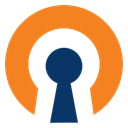Downloads:
1,482,430
Downloads of v 2.3.13.20161120:
3,224
Last Update:
20 Nov 2016
Package Maintainer(s):
Software Author(s):
- OpenVPN Technologies
- Inc
Tags:
- Software Specific:
- Software Site
- Software Source
- Software License
- Software Docs
- Software Issues
- Package Specific:
- Package Source
- Package outdated?
- Package broken?
- Contact Maintainers
- Contact Site Admins
- Software Vendor?
- Report Abuse
- Download
OpenVPN Community
This is not the latest version of OpenVPN Community available.
- 1
- 2
- 3
2.3.13.20161120 | Updated: 20 Nov 2016
- Software Specific:
- Software Site
- Software Source
- Software License
- Software Docs
- Software Issues
- Package Specific:
- Package Source
- Package outdated?
- Package broken?
- Contact Maintainers
- Contact Site Admins
- Software Vendor?
- Report Abuse
- Download
Downloads:
1,482,430
Downloads of v 2.3.13.20161120:
3,224
Maintainer(s):
Software Author(s):
- OpenVPN Technologies
- Inc
OpenVPN Community 2.3.13.20161120
This is not the latest version of OpenVPN Community available.
Legal Disclaimer: Neither this package nor Chocolatey Software, Inc. are affiliated with or endorsed by OpenVPN Technologies, Inc. The inclusion of OpenVPN Technologies, Inc trademark(s), if any, upon this webpage is solely to identify OpenVPN Technologies, Inc goods or services and not for commercial purposes.
- 1
- 2
- 3
Some Checks Have Failed or Are Not Yet Complete
Not All Tests Have Passed
Validation Testing Passed
Verification Testing Passed
DetailsScan Testing Resulted in Flagged:
This package was submitted (and approved) prior to automated virus scanning integration into the package moderation processs.
We recommend clicking the "Details" link to make your own decision on installing this package.
Deployment Method: Individual Install, Upgrade, & Uninstall
To install OpenVPN Community, run the following command from the command line or from PowerShell:
To upgrade OpenVPN Community, run the following command from the command line or from PowerShell:
To uninstall OpenVPN Community, run the following command from the command line or from PowerShell:
Deployment Method:
This applies to both open source and commercial editions of Chocolatey.
1. Enter Your Internal Repository Url
(this should look similar to https://community.chocolatey.org/api/v2/)
2. Setup Your Environment
1. Ensure you are set for organizational deployment
Please see the organizational deployment guide
2. Get the package into your environment
Option 1: Cached Package (Unreliable, Requires Internet - Same As Community)-
Open Source or Commercial:
- Proxy Repository - Create a proxy nuget repository on Nexus, Artifactory Pro, or a proxy Chocolatey repository on ProGet. Point your upstream to https://community.chocolatey.org/api/v2/. Packages cache on first access automatically. Make sure your choco clients are using your proxy repository as a source and NOT the default community repository. See source command for more information.
- You can also just download the package and push it to a repository Download
-
Open Source
-
Download the package:
Download - Follow manual internalization instructions
-
-
Package Internalizer (C4B)
-
Run: (additional options)
choco download openvpn --internalize --version=2.3.13.20161120 --source=https://community.chocolatey.org/api/v2/ -
For package and dependencies run:
choco push --source="'INTERNAL REPO URL'" - Automate package internalization
-
Run: (additional options)
3. Copy Your Script
choco upgrade openvpn -y --source="'INTERNAL REPO URL'" --version="'2.3.13.20161120'" [other options]See options you can pass to upgrade.
See best practices for scripting.
Add this to a PowerShell script or use a Batch script with tools and in places where you are calling directly to Chocolatey. If you are integrating, keep in mind enhanced exit codes.
If you do use a PowerShell script, use the following to ensure bad exit codes are shown as failures:
choco upgrade openvpn -y --source="'INTERNAL REPO URL'" --version="'2.3.13.20161120'"
$exitCode = $LASTEXITCODE
Write-Verbose "Exit code was $exitCode"
$validExitCodes = @(0, 1605, 1614, 1641, 3010)
if ($validExitCodes -contains $exitCode) {
Exit 0
}
Exit $exitCode
- name: Install openvpn
win_chocolatey:
name: openvpn
version: '2.3.13.20161120'
source: INTERNAL REPO URL
state: present
See docs at https://docs.ansible.com/ansible/latest/modules/win_chocolatey_module.html.
chocolatey_package 'openvpn' do
action :install
source 'INTERNAL REPO URL'
version '2.3.13.20161120'
end
See docs at https://docs.chef.io/resource_chocolatey_package.html.
cChocoPackageInstaller openvpn
{
Name = "openvpn"
Version = "2.3.13.20161120"
Source = "INTERNAL REPO URL"
}
Requires cChoco DSC Resource. See docs at https://github.com/chocolatey/cChoco.
package { 'openvpn':
ensure => '2.3.13.20161120',
provider => 'chocolatey',
source => 'INTERNAL REPO URL',
}
Requires Puppet Chocolatey Provider module. See docs at https://forge.puppet.com/puppetlabs/chocolatey.
4. If applicable - Chocolatey configuration/installation
See infrastructure management matrix for Chocolatey configuration elements and examples.
Private CDN cached downloads available for licensed customers. Never experience 404 breakages again! Learn more...
This package was approved by moderator flcdrg on 26 Nov 2016.
OpenVPN is a full-featured open source SSL VPN solution that accommodates a wide range of configurations, including remote access, site-to-site VPNs, Wi-Fi security, and enterprise-scale remote access solutions with load balancing, failover, and fine-grained access-controls. Starting with the fundamental premise that complexity is the enemy of security, OpenVPN offers a cost-effective, lightweight alternative to other VPN technologies that is well-targeted for the SME and enterprise markets.
This package will be installed with the following options:
* /SELECT_OPENVPN=1 : Install OpenVPN user-space components, including openvpn.exe
* /SELECT_SERVICE=1 : Install the OpenVPN service wrappers
* /SELECT_INTERACTIVE_SERVICE=1 : Install the OpenVPN Interactive Service (allows running OpenVPN-GUI without admin privileges)
* /SELECT_TAP=1 : Install/upgrade the TAP virtual device driver
* /SELECT_OPENVPNGUI=1 : Install OpenVPN GUI by Mathias Sundman
* /SELECT_ASSOCIATIONS=1 : Register OpenVPN config file association (*.ovpn)
* /SELECT_OPENSSL_UTILITIES=0 : Install the OpenSSL Utilities (used for generating public/private key pairs)
* /SELECT_EASYRSA=1 : Install OpenVPN RSA scripts for X509 certificate management
* /SELECT_PATH=1 : Add OpenVPN executable directory to the current user's PATH
* /SELECT_SHORTCUTS=1 : Add OpenVPN shortcuts to the current user's Start Menu
* /SELECT_OPENSSLDLLS=1 : Install OpenSSL DLLs locally (may be omitted if DLLs are already installed globally)
* /SELECT_LZODLLS=1 : Install LZO DLLs locally (may be omitted if DLLs are already installed globally)
* /SELECT_PKCS11DLLS=1 : Install PKCS#11 helper DLLs locally (may be omitted if DLLs are already installed globally)
The only difference with the default package configuration is the EASYRSA option enabled while the default install disables it.
$packageName = 'openvpn'
$fileType = 'exe'
$silentArgs = '/S'
$validExitCodes = @(0)
# If we specify to Uninstall-ChocolateyPackage a silent argument but without
# a path, the command throws an exception. We cannot thus rely on the
# Chocolatey Auto Uninstaller feature. We will need to do manually what the
# PowerShell command does i.e. looking for the right path in the registry
# manually.
# Let's remove the certificate we inserted
Write-Host "Removing OpenVPN driver signing certificate added by this installer..."
Start-ChocolateyProcessAsAdmin "certutil -delstore 'TrustedPublisher' 'OpenVPN Technologies, Inc.'"
[array]$key = Get-UninstallRegistryKey -SoftwareName "OpenVPN*"
if ($key.Count -eq 1) {
$key | % {
$file = $key.UninstallString
Write-Host "Removing OpenVPN... The OpenVPN service will be automatically stopped and removed."
Uninstall-ChocolateyPackage `
-PackageName "$packageName" `
-FileType "$fileType" `
-SilentArgs "$silentArgs" `
-ValidExitCodes "$validExitCodes" `
-File "$file"
}
} elseif ($key.Count -eq 0) {
Write-Warning "$packageName has already been uninstalled by other means."
} elseif ($key.Count -gt 1) {
Write-Warning "$key.Count matches found!"
Write-Warning "To prevent accidental data loss, no programs will be uninstalled."
Write-Warning "Please alert package maintainer the following keys were matched:"
$key | % {Write-Warning "- $_.DisplayName"}
}
# After the uninstall has performed, choco checks if there are uninstall
# registry keys left and decides to launch or not its auto uninstaller feature.
# However, here, we have a race condition. When choco checks if the following
# registry key is still present, it's already gone.
# SOFTWARE\Microsoft\Windows\CurrentVersion\Uninstall\OpenVPN
# A fix for this issue is already present in choco 0.10.4
# https://github.com/chocolatey/choco/issues/1035
if ($Env:CHOCOLATEY_VERSION -lt "0.10.4") {
# Let's sleep. Still failing with only 3 secs. 5 seems to work.
Start-Sleep -s 5
}
# The uninstaller changes the PATH, apply these changes in the current PowerShell
# session (limited to this script).
Update-SessionEnvironment
# This script does not have to take care of removing the gpg4win-vanilla
# dependency as Chocolatey as a built-in function for that. To notify the user
# that a dependency can be removed is unneccessary. If a user wants to
# uninstall a package and its dependencies (as long as no other package depends
# on it) a user can run choco uninstall -x when uninstalling a package.
Log in or click on link to see number of positives.
- openvpn-install-2.3.13-I601-x86_64.exe (8e259de0c3e7) - ## / 56
- openvpn-install-2.3.13-I601-i686.exe (06b3d6a14474) - ## / 55
- openvpn.2.3.13.20161120.nupkg (2c6097bc70fd) - ## / 56
In cases where actual malware is found, the packages are subject to removal. Software sometimes has false positives. Moderators do not necessarily validate the safety of the underlying software, only that a package retrieves software from the official distribution point and/or validate embedded software against official distribution point (where distribution rights allow redistribution).
Chocolatey Pro provides runtime protection from possible malware.
| Add to Builder | Version | Downloads | Last Updated | Status |
|---|---|---|---|---|
| OpenVPN - Open Source SSL VPN Solution 2.6.14.4 | 29849 | Friday, August 8, 2025 | Approved | |
| OpenVPN - Open Source SSL VPN Solution 2.6.14.2 | 42954 | Saturday, June 28, 2025 | Approved | |
| OpenVPN - Open Source SSL VPN Solution 2.6.14.1 | 69944 | Thursday, April 3, 2025 | Approved | |
| OpenVPN - Open Source SSL VPN Solution 2.6.13.2 | 45279 | Friday, February 28, 2025 | Approved | |
| OpenVPN - Open Source SSL VPN Solution 2.6.13.1 | 67936 | Friday, January 17, 2025 | Approved | |
| OpenVPN - Open Source SSL VPN Solution 2.6.12.1 | 131734 | Friday, July 19, 2024 | Approved | |
| OpenVPN - Open Source SSL VPN Solution 2.6.11.2 | 27727 | Friday, June 28, 2024 | Approved | |
| OpenVPN - Open Source SSL VPN Solution 2.6.11.1 | 16830 | Friday, June 21, 2024 | Approved | |
| OpenVPN - Open Source SSL VPN Solution 2.6.10.3 | 33366 | Saturday, May 25, 2024 | Approved | |
| OpenVPN - Open Source SSL VPN Solution 2.6.10.2 | 18283 | Monday, May 13, 2024 | Approved | |
| OpenVPN - Open Source SSL VPN Solution 2.6.10.001 | 49032 | Saturday, March 23, 2024 | Approved | |
| OpenVPN - Open Source SSL VPN Solution 2.6.9.001 | 40524 | Tuesday, February 13, 2024 | Approved | |
| OpenVPN - Open Source SSL VPN Solution 2.6.8.001 | 59810 | Saturday, November 18, 2023 | Approved | |
| OpenVPN - Open Source SSL VPN Solution 2.6.7.001 | 16516 | Friday, November 10, 2023 | Approved | |
| OpenVPN - Open Source SSL VPN Solution 2.6.6.001 | 60437 | Friday, August 18, 2023 | Approved | |
| OpenVPN - Open Source SSL VPN Solution 2.6.5.001 | 43464 | Friday, June 16, 2023 | Approved | |
| OpenVPN - Open Source SSL VPN Solution 2.6.4.001 | 37520 | Saturday, May 13, 2023 | Approved | |
| OpenVPN - Open Source SSL VPN Solution 2.6.3.003 | 15686 | Friday, April 28, 2023 | Approved | |
| OpenVPN - Open Source SSL VPN Solution 2.6.3.001 | 16088 | Friday, April 14, 2023 | Approved | |
| OpenVPN - Open Source SSL VPN Solution 2.6.2.001 | 17542 | Tuesday, March 28, 2023 | Approved | |
| OpenVPN - Open Source SSL VPN Solution 2.6.1.001 | 17468 | Friday, March 10, 2023 | Approved | |
| OpenVPN - Open Source SSL VPN Solution 2.6.0.005 | 13481 | Tuesday, February 28, 2023 | Approved | |
| OpenVPN - Open Source SSL VPN Solution 2.6.0.004 | 8009 | Saturday, February 25, 2023 | Approved | |
| OpenVPN - Open Source SSL VPN Solution 2.6.0 | 23666 | Friday, January 27, 2023 | Approved | |
| OpenVPN - Open Source SSL VPN Solution 2.5.8 | 54337 | Thursday, November 3, 2022 | Approved | |
| OpenVPN - Open Source SSL VPN Solution 2.5.7 | 73833 | Wednesday, June 1, 2022 | Approved | |
| OpenVPN - Open Source SSL VPN Solution 2.5.6 | 37436 | Thursday, March 17, 2022 | Approved | |
| OpenVPN - Open Source SSL VPN Solution 2.5.5 | 16854 | Thursday, February 17, 2022 | Approved | |
| OpenVPN - Open Source SSL VPN Solution 2.5.4 | 566 | Wednesday, February 16, 2022 | Approved | |
| OpenVPN 2.4.7 | 216298 | Saturday, March 23, 2019 | Approved | |
| OpenVPN 2.4.6.20190116 | 13028 | Sunday, January 20, 2019 | Approved | |
| OpenVPN 2.4.6.20180710 | 93606 | Tuesday, July 10, 2018 | Approved | |
| OpenVPN 2.4.6 | 4901 | Monday, June 25, 2018 | Approved | |
| OpenVPN 2.4.5 | 574 | Monday, June 25, 2018 | Approved | |
| OpenVPN 2.4.4 | 24164 | Tuesday, October 3, 2017 | Approved | |
| OpenVPN 2.4.3 | 7918 | Thursday, June 22, 2017 | Approved | |
| OpenVPN 2.4.2 | 3597 | Friday, May 26, 2017 | Approved | |
| OpenVPN 2.4.1 | 2622 | Saturday, May 13, 2017 | Approved | |
| OpenVPN Community 2.4.0 | 6891 | Sunday, January 8, 2017 | Approved | |
| OpenVPN Community 2.3.13.20161120 | 3224 | Sunday, November 20, 2016 | Approved | |
| OpenVPN Community 2.3.13 | 3317 | Monday, November 7, 2016 | Approved | |
| OpenVPN Community 2.3.11 | 5330 | Monday, June 20, 2016 | Approved | |
| OpenVPN Community for Windows (incl. OpenVPN GUI) 2.3.10 | 2938 | Monday, January 11, 2016 | Approved | |
| OpenVPN 2.3.6 | 4502 | Thursday, December 18, 2014 | Approved | |
| openvpn 2.3.2 | 1754 | Tuesday, July 16, 2013 | Approved | |
| openvpn 2.2.2.20130718 | 604 | Thursday, July 18, 2013 | Approved | |
| openvpn 2.2.2 | 670 | Thursday, July 18, 2013 | Approved |
OpenVPN Technologies, Inc
-
- chocolatey (≥ 0.9.10)
- gpg4win-vanilla (≥ 2.3.3)
Ground Rules:
- This discussion is only about OpenVPN Community and the OpenVPN Community package. If you have feedback for Chocolatey, please contact the Google Group.
- This discussion will carry over multiple versions. If you have a comment about a particular version, please note that in your comments.
- The maintainers of this Chocolatey Package will be notified about new comments that are posted to this Disqus thread, however, it is NOT a guarantee that you will get a response. If you do not hear back from the maintainers after posting a message below, please follow up by using the link on the left side of this page or follow this link to contact maintainers. If you still hear nothing back, please follow the package triage process.
- Tell us what you love about the package or OpenVPN Community, or tell us what needs improvement.
- Share your experiences with the package, or extra configuration or gotchas that you've found.
- If you use a url, the comment will be flagged for moderation until you've been whitelisted. Disqus moderated comments are approved on a weekly schedule if not sooner. It could take between 1-5 days for your comment to show up.









 Ansible
Ansible

 PS DSC
PS DSC