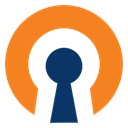Downloads:
1,416,689
Downloads of v 2.4.1:
2,616
Last Update:
13 May 2017
Package Maintainer(s):
Software Author(s):
- OpenVPN Technologies
- Inc
Tags:
- Software Specific:
- Software Site
- Software Source
- Software License
- Software Docs
- Software Issues
- Package Specific:
- Package Source
- Package outdated?
- Package broken?
- Contact Maintainers
- Contact Site Admins
- Software Vendor?
- Report Abuse
- Download
OpenVPN
This is not the latest version of OpenVPN available.
- 1
- 2
- 3
2.4.1 | Updated: 13 May 2017
- Software Specific:
- Software Site
- Software Source
- Software License
- Software Docs
- Software Issues
- Package Specific:
- Package Source
- Package outdated?
- Package broken?
- Contact Maintainers
- Contact Site Admins
- Software Vendor?
- Report Abuse
- Download
Downloads:
1,416,689
Downloads of v 2.4.1:
2,616
Maintainer(s):
Software Author(s):
- OpenVPN Technologies
- Inc
OpenVPN 2.4.1
This is not the latest version of OpenVPN available.
Legal Disclaimer: Neither this package nor Chocolatey Software, Inc. are affiliated with or endorsed by OpenVPN Technologies, Inc. The inclusion of OpenVPN Technologies, Inc trademark(s), if any, upon this webpage is solely to identify OpenVPN Technologies, Inc goods or services and not for commercial purposes.
- 1
- 2
- 3
Some Checks Have Failed or Are Not Yet Complete
Not All Tests Have Passed
Validation Testing Passed
Verification Testing Passed
DetailsScan Testing Resulted in Flagged:
This package was submitted (and approved) prior to automated virus scanning integration into the package moderation processs.
We recommend clicking the "Details" link to make your own decision on installing this package.
Deployment Method: Individual Install, Upgrade, & Uninstall
To install OpenVPN, run the following command from the command line or from PowerShell:
To upgrade OpenVPN, run the following command from the command line or from PowerShell:
To uninstall OpenVPN, run the following command from the command line or from PowerShell:
Deployment Method:
This applies to both open source and commercial editions of Chocolatey.
1. Enter Your Internal Repository Url
(this should look similar to https://community.chocolatey.org/api/v2/)
2. Setup Your Environment
1. Ensure you are set for organizational deployment
Please see the organizational deployment guide
2. Get the package into your environment
Option 1: Cached Package (Unreliable, Requires Internet - Same As Community)-
Open Source or Commercial:
- Proxy Repository - Create a proxy nuget repository on Nexus, Artifactory Pro, or a proxy Chocolatey repository on ProGet. Point your upstream to https://community.chocolatey.org/api/v2/. Packages cache on first access automatically. Make sure your choco clients are using your proxy repository as a source and NOT the default community repository. See source command for more information.
- You can also just download the package and push it to a repository Download
-
Open Source
-
Download the package:
Download - Follow manual internalization instructions
-
-
Package Internalizer (C4B)
-
Run: (additional options)
choco download openvpn --internalize --version=2.4.1 --source=https://community.chocolatey.org/api/v2/ -
For package and dependencies run:
choco push --source="'INTERNAL REPO URL'" - Automate package internalization
-
Run: (additional options)
3. Copy Your Script
choco upgrade openvpn -y --source="'INTERNAL REPO URL'" --version="'2.4.1'" [other options]See options you can pass to upgrade.
See best practices for scripting.
Add this to a PowerShell script or use a Batch script with tools and in places where you are calling directly to Chocolatey. If you are integrating, keep in mind enhanced exit codes.
If you do use a PowerShell script, use the following to ensure bad exit codes are shown as failures:
choco upgrade openvpn -y --source="'INTERNAL REPO URL'" --version="'2.4.1'"
$exitCode = $LASTEXITCODE
Write-Verbose "Exit code was $exitCode"
$validExitCodes = @(0, 1605, 1614, 1641, 3010)
if ($validExitCodes -contains $exitCode) {
Exit 0
}
Exit $exitCode
- name: Install openvpn
win_chocolatey:
name: openvpn
version: '2.4.1'
source: INTERNAL REPO URL
state: present
See docs at https://docs.ansible.com/ansible/latest/modules/win_chocolatey_module.html.
chocolatey_package 'openvpn' do
action :install
source 'INTERNAL REPO URL'
version '2.4.1'
end
See docs at https://docs.chef.io/resource_chocolatey_package.html.
cChocoPackageInstaller openvpn
{
Name = "openvpn"
Version = "2.4.1"
Source = "INTERNAL REPO URL"
}
Requires cChoco DSC Resource. See docs at https://github.com/chocolatey/cChoco.
package { 'openvpn':
ensure => '2.4.1',
provider => 'chocolatey',
source => 'INTERNAL REPO URL',
}
Requires Puppet Chocolatey Provider module. See docs at https://forge.puppet.com/puppetlabs/chocolatey.
4. If applicable - Chocolatey configuration/installation
See infrastructure management matrix for Chocolatey configuration elements and examples.
This package was approved as a trusted package on 13 May 2017.
OpenVPN is a full-featured open source SSL VPN solution that accommodates a wide range of configurations, including remote access, site-to-site VPNs, Wi-Fi security, and enterprise-scale remote access solutions with load balancing, failover, and fine-grained access-controls. Starting with the fundamental premise that complexity is the enemy of security, OpenVPN offers a cost-effective, lightweight alternative to other VPN technologies that is well-targeted for the SME and enterprise markets.
This package will be installed with the following options:
* /SELECT_OPENVPN=1 : Install OpenVPN user-space components, including openvpn.exe
* /SELECT_SERVICE=1 : Install the OpenVPN service wrappers
* /SELECT_TAP=1 : Install/upgrade the TAP virtual device driver
* /SELECT_OPENVPNGUI=1 : Install OpenVPN GUI by Mathias Sundman
* /SELECT_ASSOCIATIONS=1 : Register OpenVPN config file association (*.ovpn)
* /SELECT_OPENSSL_UTILITIES=1 : Install the OpenSSL Utilities (used for generating public/private key pairs)
* /SELECT_EASYRSA=1 : Install OpenVPN RSA scripts for X509 certificate management
* /SELECT_PATH=1 : Add OpenVPN executable directory to the current user's PATH
* /SELECT_SHORTCUTS=1 : Add OpenVPN shortcuts to the current user's Start Menu
* /SELECT_LAUNCH=1 : Launch OpenVPN GUI on user logon
* /SELECT_OPENSSLDLLS=1 : Install OpenSSL DLLs locally (may be omitted if DLLs are already installed globally)
* /SELECT_LZODLLS=1 : Install LZO DLLs locally (may be omitted if DLLs are already installed globally)
* /SELECT_PKCS11DLLS=1 : Install PKCS#11 helper DLLs locally (may be omitted if DLLs are already installed globally)
The only difference with the default package configuration is the EASYRSA option enabled while the default install disables it.
In order to be started automatically, your configuration still needs to reside in C:\Program Files\OpenVPN\config.
By design, OpenVPN-GUI does not show connections started automatically; it only shows connections started by the current user.
For more info, read: https://github.com/OpenVPN/openvpn-gui/blob/master/README.rst#adding-an-openvpn-configuration-file
$packageName = 'openvpn'
$fileType = 'exe'
$silentArgs = '/S'
$validExitCodes = @(0)
# If we specify to Uninstall-ChocolateyPackage a silent argument but without
# a path, the command throws an exception. We cannot thus rely on the
# Chocolatey Auto Uninstaller feature. We will need to do manually what the
# PowerShell command does i.e. looking for the right path in the registry
# manually.
[array]$key = Get-UninstallRegistryKey -SoftwareName "OpenVPN*"
if ($key.Count -eq 1) {
$key | % {
$file = $key.UninstallString
Write-Host "Removing OpenVPN... The OpenVPN service will be automatically stopped and removed."
Uninstall-ChocolateyPackage `
-PackageName "$packageName" `
-FileType "$fileType" `
-SilentArgs "$silentArgs" `
-ValidExitCodes "$validExitCodes" `
-File "$file"
}
} elseif ($key.Count -eq 0) {
Write-Warning "$packageName has already been uninstalled by other means."
} elseif ($key.Count -gt 1) {
Write-Warning "$key.Count matches found!"
Write-Warning "To prevent accidental data loss, no programs will be uninstalled."
Write-Warning "Please alert package maintainer the following keys were matched:"
$key | % {Write-Warning "- $_.DisplayName"}
}
# After the uninstall has performed, choco checks if there are uninstall
# registry keys left and decides to launch or not its auto uninstaller feature.
# However, here, we have a race condition. When choco checks if the following
# registry key is still present, it's already gone.
# SOFTWARE\Microsoft\Windows\CurrentVersion\Uninstall\OpenVPN
# A fix for this issue is already present in choco 0.10.4
# https://github.com/chocolatey/choco/issues/1035
if ($Env:CHOCOLATEY_VERSION -lt "0.10.4") {
# Let's sleep. Still failing with only 3 secs. 5 seems to work.
Start-Sleep -s 5
}
# The uninstaller changes the PATH, apply these changes in the current PowerShell
# session (limited to this script).
Update-SessionEnvironment
# This script does not have to take care of removing the gpg4win-vanilla
# dependency as Chocolatey as a built-in function for that. To notify the user
# that a dependency can be removed is unneccessary. If a user wants to
# uninstall a package and its dependencies (as long as no other package depends
# on it) a user can run choco uninstall -x when uninstalling a package.
# Chocolatey custom functions
The current development state of Chocolatey and the fact we have to support old Windows versions leads us to require some quirks or to reinvent the wheel at each Chocolatey package we write.
This repository aims at gathering some generic PowerShell 2.0 functions to be used with Chocolatey.
These are intended to work only for Chocolatey, although you can take inspiration from this work to write your own PowerShell functions.
## Features
* CreateTempDirPackageVersion
* PrintWhenVerbose
* GetServiceProperties
* SetServiceProperties
* CheckPGPSignature
* GetCertificateInfo
* AddTrustedPublisherCertificate
* RemoveTrustedPublisherCertificate
To see how these commands/functions work, simply read the documentation in the source file.
## Testing
Some functions can be tested outside Chocolatey only if these are not too tied to Chocolatey internals. To test these functions outside of Chocolatey, just copy them to another file and run the following command:
powershell -ExecutionPolicy Unrestricted -File .\utils.ps1
Please note these functions come as a bundle and are not intended to be used as a standalone solution.
## Contributions
If you have comments to make or push requests to submit, you are welcome to contribute to this repository.
## License
[As Apache 2 software can be included in GPLv3 projects, but GPLv3 software cannot be included in Apache projects](https://www.apache.org/licenses/GPL-compatibility.html) and in order to comply with [NuGet](https://www.nuget.org/policies/About) and Chocolatey licenses, this software is licensed under the terms of the Apache License 2.0.
function CreateTempDirPackageVersion {
<#
.DESCRIPTION
Create a temporary folder in current user temporary location. The folder name
has the name of the package name and version (if any).
.OUTPUTS
The location to the created directory
.NOTES
This function is based on part of the code of the command
Install-ChocolateyPackage
src.: https://goo.gl/jUpwOQ
#>
$chocTempDir = $env:TEMP
$tempDir = Join-Path $chocTempDir "$($env:chocolateyPackageName)"
if ($env:chocolateyPackageVersion -ne $null) {
$tempDir = Join-Path $tempDir "$($env:chocolateyPackageVersion)"
}
$tempDir = $tempDir -replace '\\chocolatey\\chocolatey\\', '\chocolatey\'
if (![System.IO.Directory]::Exists($tempDir)) {
[System.IO.Directory]::CreateDirectory($tempDir) | Out-Null
}
return $tempDir
}
function PrintWhenVerbose {
<#
.DESCRIPTION
Display the string passed as argument if chocolatey has been run in debug or
verbose mode. The string argument is cut automatically and each line is
prefixed by the "VERBOSE: " statement thanks to the call of Write-Verbose
cmdlet.
.PARAMETER string
The string to display in verbose mode
#>
param (
[Parameter(Position=0)]
[string]
$string
)
# Display the output of the executables if chocolatey is run either in debug
# or in verbose mode.
if ($env:ChocolateyEnvironmentDebug -eq 'true' -or
$env:ChocolateyEnvironmentVerbose -eq 'true') {
$stringReader = New-Object System.IO.StringReader("$string")
while (($line = $stringReader.ReadLine()) -ne $null) {
Write-Verbose "$line"
}
}
}
function GetServiceProperties {
<#
.DESCRIPTION
Get service properties
.OUTPUTS
An object made of the following fields:
- name (string)
- status (string)
- startupType (string)
- delayedStart (bool)
#>
param (
[Parameter(Mandatory=$true)][string]$name
)
# Lets return our own object.
# src.: http://stackoverflow.com/a/12621314
$properties = "" | Select-Object -Property name,status,startupType,delayedStart
# Get-Service is not throwing an exception when the service name
# contains * (asterisks) and the service is not found. Prevent that.
if ($name -cmatch "\*") {
Write-Warning "Asterisks have been discarded from the service name '$name'"
$name = $name -Replace "\*",""
}
# The Get-Service Cmdlet returns a System.ServiceProcess.ServiceController
# Get-Service throws an exception when the exact case insensitive service
# is not found. Therefore, there is no need to make any further checks.
$service = Get-Service "$name" -ErrorAction Stop
# Correct to the exact service name
if ($name -cnotmatch $service.Name) {
Write-Debug "The service name '$name' has been corrected to '$($service.Name)'"
}
$properties.name = $service.Name
# Get the service status. The Status property returns an enumeration
# ServiceControllerStatus src.: https://goo.gl/oq8Bbx
# This cannot be tested directly from CLI as the .NET assembly is not
# loaded, we get an exception
[array]$statusAvailable = [enum]::GetValues([System.ServiceProcess.ServiceControllerStatus])
if ($statusAvailable -notcontains "$($service.Status)") {
$errorString = "The status '$service.status' must be '"
$errorString += $statusAvailable -join "', '"
$errorString += "'"
throw "$errorString"
}
$properties.status = $service.Status
# The property StartType of the class System.ServiceProcess.ServiceController
# might not available in the .NET Framework when used with PowerShell 2.0
# (cf. https://goo.gl/5NDtZJ). This property has been made available since
# .NET 4.6.1 (src.: https://goo.gl/ZSvO7B).
# Since we cannot rely on this property, we need to find another solution.
# While WMI is widely available and working, let's parse the registry;
# later we will need an info exclusively storred in it.
# To list all the properties of an object:
# $services[0] | Get-ItemProperty
$service = Get-ItemProperty -Path HKLM:\SYSTEM\CurrentControlSet\Services\$name
if (!$service) {
throw "The service '$name' was not found using the registry"
}
# The values are the ones defined in
# [enum]::GetValues([System.ServiceProcess.ServiceStartMode])
switch ($service.Start) {
2 { $properties.startupType = "Automatic" }
3 { $properties.startupType = "Manual" }
4 { $properties.startupType = "Disabled" }
default { throw "The startup type is invalid" }
}
# If the delayed flag is not set, there is no record DelayedAutoStart to the
# object.
if ($service.DelayedAutoStart) {
$properties.delayedStart = $true
} else {
$properties.delayedStart = $false
}
return $properties
}
function SetServiceProperties {
<#
.DESCRIPTION
Set service properties supporting delayed services
.PARAMETER name
The service name
.PARAMETER status
One of the following service status:
- 'Stopped'
- 'StartPending'
- 'StopPending'
- 'Running'
- 'ContinuePending'
- 'PausePending'
- 'Paused'
.PARAMETER startupType
One of the following service startup type:
- 'Automatic (Delayed Start)'
- 'Automatic'
- 'Manual'
- 'Disabled'
#>
param (
# By default parameter are positional, this means the parameter name
# can be omitted, but needs to repect the order in which the arguments
# are declared, except if the PositionalBinding is set to false.
# src.: https://goo.gl/UpOU62
[Parameter(Mandatory=$true)][string]$name,
[Parameter(Mandatory=$true)][string]$status,
[Parameter(Mandatory=$true)][string]$startupType
)
try {
$service = GetServiceProperties "$name"
} catch {
throw "The service '$name' cannot be found"
}
if ($env:ChocolateyEnvironmentDebug -eq 'true' -or
$env:ChocolateyEnvironmentVerbose -eq 'true') {
Write-Verbose "Before SetServicesProperties:"
if ($service.delayedStart) {
Write-Verbose "Service '$($service.name)' was '$($service.status)', with '$($service.startupType)' startup type and delayed"
} else {
Write-Verbose "Service '$($service.name)' was '$($service.status)', with '$($service.startupType)' startup type"
}
}
# src.: https://goo.gl/oq8Bbx
[array]$statusAvailable = [enum]::GetValues([System.ServiceProcess.ServiceControllerStatus])
if ($statusAvailable -notcontains "$status") {
$errorString = "The status '$status' must be '"
$errorString += $statusAvailable -join "', '"
$errorString += "'"
throw "$errorString"
}
if ($startupType -ne "Automatic (Delayed Start)" -and
$startupType -ne "Automatic" -and
$startupType -ne "Manual" -and
$startupType -ne "Disabled") {
throw "The startupType '$startupType' must either be 'Automatic (Delayed Start)', 'Automatic', 'Manual' or 'Disabled'"
}
# Set delayed auto start
if ($startupType -eq "Automatic (Delayed Start)") {
# (src.: https://goo.gl/edhCxm and https://goo.gl/NyVXxM)
# Modifying the registry does not change the value in services.msc,
# using sc.exe does. sc.exe uses the Windows NT internal functions
# OpenServiceW and ChangeServiceConfigW. We could use it in PowerShell,
# but it would requires a C++ wrapper imported in C# code with
# DllImport, the same C# code imported in PowerShell. While this is
# doable, this is way slower than calling the sc utility directly.
# Set-ItemProperty -Path "Registry::HKLM\System\CurrentControlSet\Services\$($service.Name)" -Name DelayedAutostart -Value 1 -Type DWORD
# An .exe can be called directly but ensuring the exit code and
# stdout/stderr are properly redirected can only be checked with
# this code.
$psi = New-object System.Diagnostics.ProcessStartInfo
$psi.CreateNoWindow = $true
$psi.UseShellExecute = $false
$psi.RedirectStandardInput = $true
$psi.RedirectStandardOutput = $true
$psi.RedirectStandardError = $true
$process = New-Object System.Diagnostics.Process
$process.StartInfo = $psi
$psi.FileName = 'sc.exe'
$psi.Arguments = "Config ""$($service.Name)"" Start= Delayed-Auto"
# The [void] casting is actually needed to avoid True or False to be displayed
# on stdout.
[void]$process.Start()
#PrintWhenVerbose $process.StandardOutput.ReadToEnd()
#PrintWhenVerbose $process.StandardError.ReadToEnd()
$process.WaitForExit()
if (!($process.ExitCode -eq 0)) {
throw "Unable to set the service '$($service.Name)' to a delayed autostart."
}
} else {
# Make sure the property DelayedAutostart is reset otherwise
# GetServiceProperties could report a service as Manual and delayed
# which is not possible.
Set-ItemProperty `
-Path "Registry::HKLM\System\CurrentControlSet\Services\$($service.Name)" `
-Name DelayedAutostart -Value 1 -Type DWORD -ErrorAction Stop
}
# Cast "Automatic (Delayed Start)" to "Automatic" to have a valid name
if ($startupType -match "Automatic (Delayed Start)") {
$startupType = "Automatic"
}
# Set-Service cannot stop services properly and complains the service is
# dependent on other services, which seems to be wrong.
# src.: http://stackoverflow.com/a/39811972/3514658
if ($status -eq "Stopped") {
Stop-Service "$($service.Name)" -ErrorAction Stop
}
Set-Service -Name "$($service.Name)" -StartupType "$startupType" -Status "$status" -ErrorAction Stop
if ($env:ChocolateyEnvironmentDebug -eq 'true' -or
$env:ChocolateyEnvironmentVerbose -eq 'true') {
$service = GetServiceProperties "$name"
Write-Verbose "After SetServicesProperties:"
if ($service.delayedStart) {
Write-Verbose "Service '$($service.name)' now '$($service.status)', with '$($service.startupType)' startup type and delayed"
} else {
Write-Verbose "Service '$($service.name)' now '$($service.status)', with '$($service.startupType)' startup type"
}
}
}
function CheckPGPSignature {
<#
.DESCRIPTION
Check the signature of a file using the public key and signatures provided.
.PARAMETER pgpKey
The path and file name to PGP public key to check the signature.
.PARAMETER signatureFile
The path and file name to the signature file. The signature file must keep
its original filename if the argument 'file' is not specified.
.PARAMETER file (optional)
GPG can find the filename of the file to check by itself, only if the
signatureFile has its original file name. What GnuPG does is to retrieve the
filename of the file to check is to remove the .asc suffix from the
signature file.
#>
param (
[Parameter(Mandatory=$true)][string]$pgpKey,
[Parameter(Mandatory=$true)][string]$signatureFile,
[Parameter(Mandatory=$false)][string]$file
)
# Get-Command throws an error message but continues execution, ask to
# continue without message at all.
if (!(Get-Command 'gpg.exe' -ErrorAction SilentlyContinue)) {
throw "Unable to find the GnuPG executable 'gpg.exe'."
}
# Check if folder or path exists. Work for files as well.
if (!(Test-Path "$pgpKey")) {
throw "Unable to find the PGP key '$pgpKey'."
}
if (!(Test-Path "$signatureFile")) {
throw "Unable tofind the PGP signature file '$signatureFile'."
}
if ($file -and !(Test-Path "$file")) {
throw "Unable to find the file '$file'."
}
# Get temporary folder for the keyring
# src.: http://stackoverflow.com/a/34559554/3514658
$tempDirKeyring = Join-Path $(Split-Path $pgpKey) $([System.Guid]::NewGuid())
[System.IO.Directory]::CreateDirectory($tempDirKeyring) | Out-Null
$psi = New-object System.Diagnostics.ProcessStartInfo
$psi.CreateNoWindow = $true
$psi.UseShellExecute = $false
$psi.RedirectStandardInput = $true
$psi.RedirectStandardOutput = $true
$psi.RedirectStandardError = $true
$process = New-Object System.Diagnostics.Process
$process.StartInfo = $psi
Write-Debug "Importing PGP key '$pgpKey' in the temporary keyring ($tempDirKeyring\pubring.gpg)..."
# Simply invoing the command gpg.exe and checking the value of $? was not
# enough. Using the following method worked and was indeed more reliable.
# src.: https://goo.gl/Ungugv
$psi.FileName = 'gpg.exe'
# Surrounding filenames by 2 double quotes is needed, otherwise of the user
# folder has a space in it, the space is not taken into account and gpg cannot
# find the signed data to verify.
if ($env:ChocolateyEnvironmentDebug -eq 'true' -or
$env:ChocolateyEnvironmentVerbose -eq 'true') {
$psi.Arguments = "-v --homedir ""$tempDirKeyring"" --import ""$pgpKey"""
} else {
$psi.Arguments = "--homedir ""$tempDirKeyring"" --import ""$pgpKey"""
}
# The [void] casting is actually needed to avoid True or False to be displayed
# on stdout.
[void]$process.Start()
PrintWhenVerbose $process.StandardOutput.ReadToEnd()
PrintWhenVerbose $process.StandardError.ReadToEnd()
$process.WaitForExit()
if (!($process.ExitCode -eq 0)) {
throw "Unable to import PGP key '$pgpKey' in the temporary keyring ($tempDirKeyring\pubring.gpg)."
}
# This step is actually facultative. It avoids to have this kind of warning
# by trusting ultimately the key with the highest level available (level 5,
# number 6, used for the ultimate/owner trust, a level used for own keys.
# gpg: WARNING: This key is not certified with a trusted signature!
# gpg: There is no indication that the signature belongs to the owner.
Write-Debug "Getting the fingerprint of the PGP key '$pgpKey'..."
$psi.FileName = 'gpg.exe'
if ($env:ChocolateyEnvironmentDebug -eq 'true' -or
$env:ChocolateyEnvironmentVerbose -eq 'true') {
$psi.Arguments = "-v --homedir ""$tempDirKeyring"" --with-fingerprint --with-colons ""$pgpKey"""
} else {
$psi.Arguments = "--homedir ""$tempDirKeyring"" --with-fingerprint --with-colons ""$pgpKey"""
}
# Get the full fingerprint of the key
[void]$process.Start()
# src.: http://stackoverflow.com/a/8762068/3514658
$pgpFingerprint = $process.StandardOutput.ReadToEnd()
$process.WaitForExit()
$pgpFingerprint = $pgpFingerprint -split ':'
$pgpFingerprint = $pgpFingerprint[18]
Write-Debug "Trusting the PGP key '$pgpKey' ultimately based on its fingerprint '$pgpFingerprint'..."
$psi.FileName = 'gpg.exe'
if ($env:ChocolateyEnvironmentDebug -eq 'true' -or
$env:ChocolateyEnvironmentVerbose -eq 'true') {
$psi.Arguments = "-v --homedir ""$tempDirKeyring"" --import-ownertrust"
} else {
$psi.Arguments = "--homedir ""$tempDirKeyring"" --import-ownertrust"
}
[void]$process.Start()
# Specify the fingerprint and the trust level to stdin
# e.g.: ABCDEF01234567890ABCDEF01234567890ABCDEF:6:
$input = $process.StandardInput
$input.WriteLine($pgpFingerprint + ":6:")
# Not written until the stream is closed. If not closed, the process will
# still run and the software will hang.
# src.: https://goo.gl/5oYgk4
$input.Close()
$process.WaitForExit()
Write-Debug "Checking PGP signature..."
$psi.FileName = 'gpg.exe'
if ($env:ChocolateyEnvironmentDebug -eq 'true' -or
$env:ChocolateyEnvironmentVerbose -eq 'true') {
if ($file) {
$psi.Arguments = "-v --homedir ""$tempDirKeyring"" --verify ""$signatureFile"" ""$file"""
} else {
$psi.Arguments = "-v --homedir ""$tempDirKeyring"" --verify ""$signatureFile"""
}
} else {
if ($file) {
$psi.Arguments = "--homedir ""$tempDirKeyring"" --verify ""$signatureFile"" ""$file"""
} else {
$psi.Arguments = "--homedir ""$tempDirKeyring"" --verify ""$signatureFile"""
}
}
[void]$process.Start()
PrintWhenVerbose $process.StandardOutput.ReadToEnd()
PrintWhenVerbose $process.StandardError.ReadToEnd()
$process.WaitForExit()
if (!($process.ExitCode -eq 0)) {
throw "The signature does not match."
}
}
function GetCertificateInfo {
<#
.DESCRIPTION
Return a X509Certificate object.
This function has ben implemented in a polymorphic way. Either we specify
a file or we specify a store and a certificate fingerprint.
Usage 1: Specify a file to open as a X509 certificate.
Usage 2: Specify a store and a certificate fingerprint to search for.
.PARAMETER file (usage 1)
The path and file name to the certificate file.
.PARAMETER store (usage 2)
The certificate store (X509Store object) which has been previously opened.
.PARAMETER fingerprint (usage 2)
The fingerprint of the certificate to search for from the certificate store.
.OUTPUTS
A X509Certificate object cf. https://goo.gl/VRuWkL to see the documentation
#>
param (
[Parameter(Mandatory=$true, ParameterSetName="file")]
[string]$file,
[Parameter(Mandatory=$true, ParameterSetName="fingerprint")]
[System.Security.Cryptography.X509Certificates.X509Store]$store,
[Parameter(Mandatory=$true, ParameterSetName="fingerprint")]
[string]$fingerprint
)
switch ($PsCmdlet.ParameterSetName) {
"file" {
# New-Object does not respect the rule -ErrorAction
# src.: https://goo.gl/bzXAL0
try {
$cert = New-Object System.Security.Cryptography.X509Certificates.X509Certificate `
-ArgumentList "$file"
} catch {
throw "Unable to open the X509certificate '$file'"
}
}
"fingerprint" {
# Sanitize the fingerprint
if ($fingerprint) {
$fingerprint = $fingerprint.replace(' ','')
}
$certificates = New-Object `
System.Security.Cryptography.X509Certificates.X509CertificateCollection `
-ArgumentList $store.Certificates
$i = 0
while ($i -lt $certificates.Count) {
if ("$($certificates.item($i).GetCertHashString())" -eq "$fingerprint") {
$cert = $certificates.item($i)
break
}
$i++
}
if ($i -gt $certificates.Count) {
throw "Unable to find the certificate in the store '$($store.Name)' at location '$($store.Location)'"
}
}
}
return $cert
}
function AddTrustedPublisherCertificate {
<#
.DESCRIPTION
Adds a X509 certificate to the TrustedPublisher certificate store.
.PARAMETER file (usage 1)
The path and file name to the certificate file.
.NOTES
Sometimes setup executables try to install autosigned drivers. Windows asks us
if we want to trust the certificate from the software publisher. In order to
have a complete silent install, it is needed to add that certificate to the
Windows TrustedPublisher keystore.
In order to recover that certificate for firther use, we have to
- Install the driver accepting the certificate
- Tick the checkbox "Always trust software from "Software Publisher, Inc.""
- As by default, only certificates of the local users are displayed in the
certificate manager, we need to add the view for the whole computer first.
For that, we need to run the Microsoft Management Console, run mmc.exe
- Then go to "File -> Add/Remove Snap-in..."
- Select "Certificates" from the left list view then run certmgr.msc,
- Click the "Add >" button at the center of the window
- Select the "Computer account" radio button
- Click the "Next >" button
- Click the "Finish" button
- Click the "OK" button
- Expand "Certificates (Local Computer) -> Trusted Publishers -> Certificates"
- Right click the "OpenVPN Technologies, Inc." certificate
- Select "All Tasks -> Export..."
- Click the "Next >" button
- Select the "Base64 encoded x.509 (.CER)" radio button
- Click the "Next" button
- Select a destination and a filename you wish to save the certificate
- Click the "Next >" button
- Click the "Finish" button
- Click the "OK" button from the confirmation dialog box
The certificate is now in the location specified.
src.: https://goo.gl/o3BVGJ
Next time we install the same piece of software, even if we remove that
certificate, Windows will not ask us to confirm the installation as the
driver is cached in the Drivers Store (C:\Windows\Inf).
To simulate a first install we need to remove the cached drivers as well.
src.: https://goo.gl/Zbcs6T
#>
param (
[Parameter(Mandatory=$true)][string]$file
)
$cert = GetCertificateInfo -file "$file"
$store = New-Object System.Security.Cryptography.X509Certificates.X509Store `
-ArgumentList ([System.Security.Cryptography.X509Certificates.StoreName]::TrustedPublisher,`
[System.Security.Cryptography.X509Certificates.StoreLocation]::LocalMachine)
$store.Open([System.Security.Cryptography.X509Certificates.OpenFlags]::ReadWrite)
$store.Add($cert)
$store.Close()
}
function RemoveTrustedPublisherCertificate {
<#
.DESCRIPTION
Removes a X509 certificate from the TrustedPublisher certificate store.
This function has ben implemented in a polymorphic way. Either we specify
a file or we specify a certificate fingerprint.
Usage 1: Specify a file to remove a X509 certificate from the certificate
store.
Usage 2: Specify a certificate fingerprint to remove the certificate
corresponding to that certificate fingerprint.
.PARAMETER file (usage 1)
The path and file name to the certificate file.
.PARAMETER fingerprint (usage 2)
The fingerprint of the certificate to remove from the certificate store.
#>
param (
[Parameter(Mandatory=$true, ParameterSetName="file")]
[string]$file,
[Parameter(Mandatory=$true, ParameterSetName="fingerprint")]
[string]$fingerprint
)
$store = New-Object System.Security.Cryptography.X509Certificates.X509Store `
-ArgumentList ([System.Security.Cryptography.X509Certificates.StoreName]::TrustedPublisher,`
[System.Security.Cryptography.X509Certificates.StoreLocation]::LocalMachine)
$store.Open([System.Security.Cryptography.X509Certificates.OpenFlags]::ReadWrite)
switch ($PsCmdlet.ParameterSetName) {
"file" {
$cert = GetCertificateInfo -file "$file"
}
"fingerprint" {
$cert = GetCertificateInfo -store $store -fingerprint "$fingerprint"
}
}
$store.Remove($cert)
$store.Close()
}Log in or click on link to see number of positives.
- openvpn.2.4.1.nupkg (d80aed164462) - ## / 59
- openvpn-install-2.4.1-I601.exe (7d6f0f2a0643) - ## / 59
In cases where actual malware is found, the packages are subject to removal. Software sometimes has false positives. Moderators do not necessarily validate the safety of the underlying software, only that a package retrieves software from the official distribution point and/or validate embedded software against official distribution point (where distribution rights allow redistribution).
Chocolatey Pro provides runtime protection from possible malware.
| Add to Builder | Version | Downloads | Last Updated | Status |
|---|---|---|---|---|
| OpenVPN - Open Source SSL VPN Solution 2.6.14.2 | 14740 | Saturday, June 28, 2025 | Approved | |
| OpenVPN - Open Source SSL VPN Solution 2.6.14.1 | 66802 | Thursday, April 3, 2025 | Approved | |
| OpenVPN - Open Source SSL VPN Solution 2.6.13.2 | 43745 | Friday, February 28, 2025 | Approved | |
| OpenVPN - Open Source SSL VPN Solution 2.6.13.1 | 67215 | Friday, January 17, 2025 | Approved | |
| OpenVPN - Open Source SSL VPN Solution 2.6.12.1 | 131094 | Friday, July 19, 2024 | Approved | |
| OpenVPN - Open Source SSL VPN Solution 2.6.11.2 | 27718 | Friday, June 28, 2024 | Approved | |
| OpenVPN - Open Source SSL VPN Solution 2.6.11.1 | 16820 | Friday, June 21, 2024 | Approved | |
| OpenVPN - Open Source SSL VPN Solution 2.6.10.3 | 33353 | Saturday, May 25, 2024 | Approved | |
| OpenVPN - Open Source SSL VPN Solution 2.6.10.2 | 18273 | Monday, May 13, 2024 | Approved | |
| OpenVPN - Open Source SSL VPN Solution 2.6.10.001 | 48997 | Saturday, March 23, 2024 | Approved | |
| OpenVPN - Open Source SSL VPN Solution 2.6.9.001 | 40415 | Tuesday, February 13, 2024 | Approved | |
| OpenVPN - Open Source SSL VPN Solution 2.6.8.001 | 59717 | Saturday, November 18, 2023 | Approved | |
| OpenVPN - Open Source SSL VPN Solution 2.6.7.001 | 16505 | Friday, November 10, 2023 | Approved | |
| OpenVPN - Open Source SSL VPN Solution 2.6.6.001 | 60361 | Friday, August 18, 2023 | Approved | |
| OpenVPN - Open Source SSL VPN Solution 2.6.5.001 | 43294 | Friday, June 16, 2023 | Approved | |
| OpenVPN - Open Source SSL VPN Solution 2.6.4.001 | 37290 | Saturday, May 13, 2023 | Approved | |
| OpenVPN - Open Source SSL VPN Solution 2.6.3.003 | 15674 | Friday, April 28, 2023 | Approved | |
| OpenVPN - Open Source SSL VPN Solution 2.6.3.001 | 16081 | Friday, April 14, 2023 | Approved | |
| OpenVPN - Open Source SSL VPN Solution 2.6.2.001 | 17535 | Tuesday, March 28, 2023 | Approved | |
| OpenVPN - Open Source SSL VPN Solution 2.6.1.001 | 17458 | Friday, March 10, 2023 | Approved | |
| OpenVPN - Open Source SSL VPN Solution 2.6.0.005 | 13474 | Tuesday, February 28, 2023 | Approved | |
| OpenVPN - Open Source SSL VPN Solution 2.6.0.004 | 8005 | Saturday, February 25, 2023 | Approved | |
| OpenVPN - Open Source SSL VPN Solution 2.6.0 | 23384 | Friday, January 27, 2023 | Approved | |
| OpenVPN - Open Source SSL VPN Solution 2.5.8 | 54093 | Thursday, November 3, 2022 | Approved | |
| OpenVPN - Open Source SSL VPN Solution 2.5.7 | 73779 | Wednesday, June 1, 2022 | Approved | |
| OpenVPN - Open Source SSL VPN Solution 2.5.6 | 37394 | Thursday, March 17, 2022 | Approved | |
| OpenVPN - Open Source SSL VPN Solution 2.5.5 | 16850 | Thursday, February 17, 2022 | Approved | |
| OpenVPN - Open Source SSL VPN Solution 2.5.4 | 560 | Wednesday, February 16, 2022 | Approved | |
| OpenVPN 2.4.7 | 216215 | Saturday, March 23, 2019 | Approved | |
| OpenVPN 2.4.6.20190116 | 13021 | Sunday, January 20, 2019 | Approved | |
| OpenVPN 2.4.6.20180710 | 93599 | Tuesday, July 10, 2018 | Approved | |
| OpenVPN 2.4.6 | 4897 | Monday, June 25, 2018 | Approved | |
| OpenVPN 2.4.5 | 570 | Monday, June 25, 2018 | Approved | |
| OpenVPN 2.4.4 | 24157 | Tuesday, October 3, 2017 | Approved | |
| OpenVPN 2.4.3 | 7910 | Thursday, June 22, 2017 | Approved | |
| OpenVPN 2.4.2 | 3588 | Friday, May 26, 2017 | Approved | |
| OpenVPN 2.4.1 | 2616 | Saturday, May 13, 2017 | Approved | |
| OpenVPN Community 2.4.0 | 6885 | Sunday, January 8, 2017 | Approved | |
| OpenVPN Community 2.3.13.20161120 | 3216 | Sunday, November 20, 2016 | Approved | |
| OpenVPN Community 2.3.13 | 3312 | Monday, November 7, 2016 | Approved | |
| OpenVPN Community 2.3.11 | 5320 | Monday, June 20, 2016 | Approved | |
| OpenVPN Community for Windows (incl. OpenVPN GUI) 2.3.10 | 2932 | Monday, January 11, 2016 | Approved | |
| OpenVPN 2.3.6 | 4497 | Thursday, December 18, 2014 | Approved | |
| openvpn 2.3.2 | 1747 | Tuesday, July 16, 2013 | Approved | |
| openvpn 2.2.2.20130718 | 595 | Thursday, July 18, 2013 | Approved | |
| openvpn 2.2.2 | 666 | Thursday, July 18, 2013 | Approved |
OpenVPN Technologies, Inc
-
- chocolatey (≥ 0.9.10)
- gpg4win-vanilla (≥ 2.3.3)
Ground Rules:
- This discussion is only about OpenVPN and the OpenVPN package. If you have feedback for Chocolatey, please contact the Google Group.
- This discussion will carry over multiple versions. If you have a comment about a particular version, please note that in your comments.
- The maintainers of this Chocolatey Package will be notified about new comments that are posted to this Disqus thread, however, it is NOT a guarantee that you will get a response. If you do not hear back from the maintainers after posting a message below, please follow up by using the link on the left side of this page or follow this link to contact maintainers. If you still hear nothing back, please follow the package triage process.
- Tell us what you love about the package or OpenVPN, or tell us what needs improvement.
- Share your experiences with the package, or extra configuration or gotchas that you've found.
- If you use a url, the comment will be flagged for moderation until you've been whitelisted. Disqus moderated comments are approved on a weekly schedule if not sooner. It could take between 1-5 days for your comment to show up.









 Ansible
Ansible

 PS DSC
PS DSC