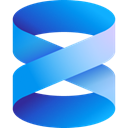Downloads:
4,501,758
Downloads of v 21.4.12:
94,949
Last Update:
13 Aug 2025
Package Maintainer(s):
Software Author(s):
- Microsoft
Tags:
- Software Specific:
- Software Site
- Software License
- Software Mailing List
- Software Issues
- Package Specific:
- Package Source
- Package outdated?
- Package broken?
- Contact Maintainers
- Contact Site Admins
- Software Vendor?
- Report Abuse
- Download
SQL Server Management Studio
- 1
- 2
- 3
21.4.12 | Updated: 13 Aug 2025
- Software Specific:
- Software Site
- Software License
- Software Mailing List
- Software Issues
- Package Specific:
- Package Source
- Package outdated?
- Package broken?
- Contact Maintainers
- Contact Site Admins
- Software Vendor?
- Report Abuse
- Download
Downloads:
4,501,758
Downloads of v 21.4.12:
94,949
Maintainer(s):
Software Author(s):
- Microsoft
SQL Server Management Studio 21.4.12
Legal Disclaimer: Neither this package nor Chocolatey Software, Inc. are affiliated with or endorsed by Microsoft. The inclusion of Microsoft trademark(s), if any, upon this webpage is solely to identify Microsoft goods or services and not for commercial purposes.
- 1
- 2
- 3
This Package Contains an Exempted Check
Not All Tests Have Passed
Deployment Method: Individual Install, Upgrade, & Uninstall
To install SQL Server Management Studio, run the following command from the command line or from PowerShell:
To upgrade SQL Server Management Studio, run the following command from the command line or from PowerShell:
To uninstall SQL Server Management Studio, run the following command from the command line or from PowerShell:
Deployment Method:
This applies to both open source and commercial editions of Chocolatey.
1. Enter Your Internal Repository Url
(this should look similar to https://community.chocolatey.org/api/v2/)
2. Setup Your Environment
1. Ensure you are set for organizational deployment
Please see the organizational deployment guide
2. Get the package into your environment
Option 1: Cached Package (Unreliable, Requires Internet - Same As Community)-
Open Source or Commercial:
- Proxy Repository - Create a proxy nuget repository on Nexus, Artifactory Pro, or a proxy Chocolatey repository on ProGet. Point your upstream to https://community.chocolatey.org/api/v2/. Packages cache on first access automatically. Make sure your choco clients are using your proxy repository as a source and NOT the default community repository. See source command for more information.
- You can also just download the package and push it to a repository Download
-
Open Source
-
Download the package:
Download - Follow manual internalization instructions
-
-
Package Internalizer (C4B)
-
Run: (additional options)
choco download sql-server-management-studio --internalize --source=https://community.chocolatey.org/api/v2/ -
For package and dependencies run:
choco push --source="'INTERNAL REPO URL'" - Automate package internalization
-
Run: (additional options)
3. Copy Your Script
choco upgrade sql-server-management-studio -y --source="'INTERNAL REPO URL'" [other options]See options you can pass to upgrade.
See best practices for scripting.
Add this to a PowerShell script or use a Batch script with tools and in places where you are calling directly to Chocolatey. If you are integrating, keep in mind enhanced exit codes.
If you do use a PowerShell script, use the following to ensure bad exit codes are shown as failures:
choco upgrade sql-server-management-studio -y --source="'INTERNAL REPO URL'"
$exitCode = $LASTEXITCODE
Write-Verbose "Exit code was $exitCode"
$validExitCodes = @(0, 1605, 1614, 1641, 3010)
if ($validExitCodes -contains $exitCode) {
Exit 0
}
Exit $exitCode
- name: Install sql-server-management-studio
win_chocolatey:
name: sql-server-management-studio
version: '21.4.12'
source: INTERNAL REPO URL
state: present
See docs at https://docs.ansible.com/ansible/latest/modules/win_chocolatey_module.html.
chocolatey_package 'sql-server-management-studio' do
action :install
source 'INTERNAL REPO URL'
version '21.4.12'
end
See docs at https://docs.chef.io/resource_chocolatey_package.html.
cChocoPackageInstaller sql-server-management-studio
{
Name = "sql-server-management-studio"
Version = "21.4.12"
Source = "INTERNAL REPO URL"
}
Requires cChoco DSC Resource. See docs at https://github.com/chocolatey/cChoco.
package { 'sql-server-management-studio':
ensure => '21.4.12',
provider => 'chocolatey',
source => 'INTERNAL REPO URL',
}
Requires Puppet Chocolatey Provider module. See docs at https://forge.puppet.com/puppetlabs/chocolatey.
4. If applicable - Chocolatey configuration/installation
See infrastructure management matrix for Chocolatey configuration elements and examples.
This package was approved as a trusted package on 13 Aug 2025.
SQL Server Management Studio (SSMS) is an integrated environment for managing any SQL infrastructure. Use SSMS to access, configure, manage, administer, and develop all components of SQL Server, Azure SQL Database, Azure SQL Managed Instance, SQL Server on Azure VM, and Azure Synapse Analytics. SSMS provides a single comprehensive utility that combines a broad group of graphical tools with many rich script editors to provide access to SQL Server for developers and database administrators of all skill levels.
Supported SQL offerings
- You can use it to manage all supported SQL Server versions, such as SQL Server 2022, SQL Server 2019, and earlier versions.
- SSMS 21 includes enhanced integration for managing Azure SQL Database and Azure SQL Managed Instance environments.
SSMS System Requirements
SQL Server Management Studio 21 is supported on the following 64-bit operating systems:
Supported Operating Systems:
- Windows 11 minimum supported OS version or higher: Home, Pro, Pro Education, Pro for Workstations, Enterprise, and Education
- Windows 10 minimum supported OS version or higher: Home, Professional, Education, and Enterprise.
- Windows Server 2022: Standard and Datacenter.
- Windows Server 2019: Standard and Datacenter.
- Windows Server 2016: Standard and Datacenter.
Package Specific
Major versions of SSMS install side by side. If you upgrade this package from an earlier major version (eg. 18.x, 19.x, 20.x), that version will remain installed.
As of version 21, SSMS now uses the standard Visual Studio installer to install and update SSMS.
Package Parameters
The default installation installs the SMSS core tools. You can use package parameters to install additional workloads:
Microsoft.SqlServer.Workload.SSMS.AIMicrosoft.SqlServer.Workload.SSMS.BIMicrosoft.SqlServer.Workload.SSMS.HybridAndMigrationMicrosoft.SqlServer.Workload.SSMS.CodeTools
Example (install all workloads):
choco install sql-server-management-studio --params "'--all'"
choco install sql-server-management-studio --params "'--add Microsoft.SqlServer.Workload.SSMS.CodeTools'"
Package Updates
This package is automatically updated based on the same data source that SSMS itself uses to determine when updates are available. This may mean that there may sometimes be a delay between Microsoft releasing a new version and when they 'advertise' it as being generally available for SSMS to update.
Remove-VisualStudioProduct `
-PackageName 'sql-server-management-studio' `
-Product 'Ssms' `
-VisualStudioYear '2022' `
-Preview $false `
-DefaultParameterValues @{
channelId = 'SSMS.21.SSMS.Release'
channelUri = 'https://aka.ms/ssms/21/release/channel'
}
Log in or click on link to see number of positives.
In cases where actual malware is found, the packages are subject to removal. Software sometimes has false positives. Moderators do not necessarily validate the safety of the underlying software, only that a package retrieves software from the official distribution point and/or validate embedded software against official distribution point (where distribution rights allow redistribution).
Chocolatey Pro provides runtime protection from possible malware.
Microsoft 2025
-
- chocolatey-visualstudio.extension (≥ 1.11.1)
- dotnetfx (≥ 4.8.0.20220524)
Ground Rules:
- This discussion is only about SQL Server Management Studio and the SQL Server Management Studio package. If you have feedback for Chocolatey, please contact the Google Group.
- This discussion will carry over multiple versions. If you have a comment about a particular version, please note that in your comments.
- The maintainers of this Chocolatey Package will be notified about new comments that are posted to this Disqus thread, however, it is NOT a guarantee that you will get a response. If you do not hear back from the maintainers after posting a message below, please follow up by using the link on the left side of this page or follow this link to contact maintainers. If you still hear nothing back, please follow the package triage process.
- Tell us what you love about the package or SQL Server Management Studio, or tell us what needs improvement.
- Share your experiences with the package, or extra configuration or gotchas that you've found.
- If you use a url, the comment will be flagged for moderation until you've been whitelisted. Disqus moderated comments are approved on a weekly schedule if not sooner. It could take between 1-5 days for your comment to show up.









 Ansible
Ansible

 PS DSC
PS DSC